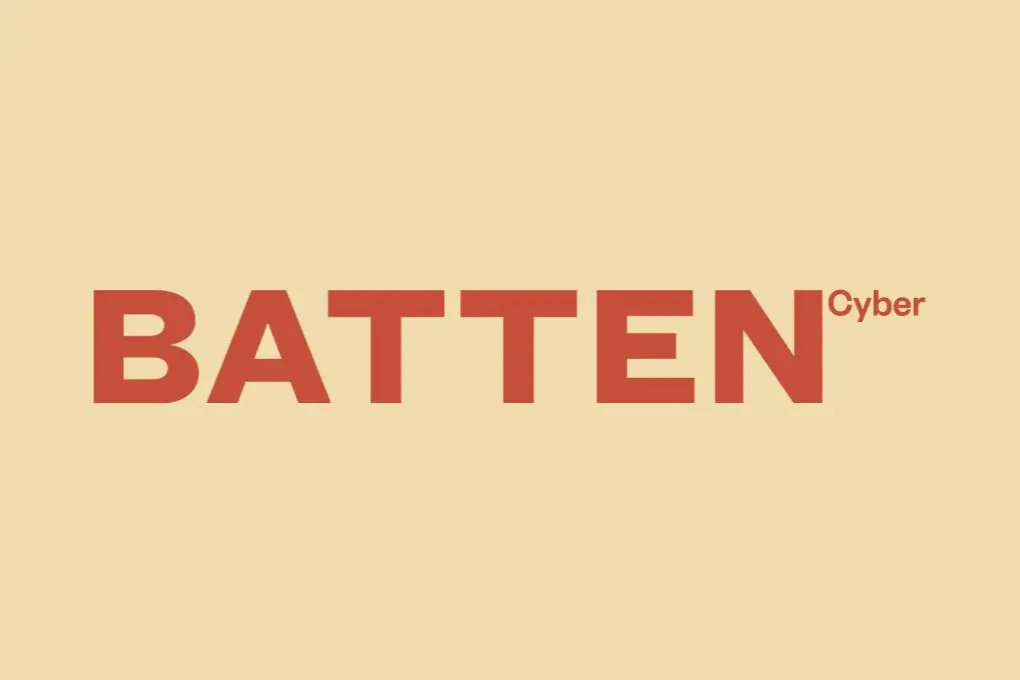
How to Prevent Insecure Wi-Fi Routers: 9 Essential Security Steps Every Home Network Needs
Your home Wi-Fi router is the gateway to your digital life—and potentially an open door for cybercriminals if left unsecured. According to recent research from the Consumer Technology Association, the average American household now has 16 connected devices, all relying on your router’s security to protect sensitive information. Despite this, the FBI reports that thousands of home routers are compromised each year, often through simple security oversights that take minutes to fix.
As a cybersecurity professional who’s helped hundreds of families secure their home networks, I’ve seen firsthand how even small security adjustments can dramatically reduce your vulnerability to attacks. This comprehensive guide will walk you through actionable steps to lock down your router, protect your connected devices, and keep unwanted visitors out of your digital home.
Why Router Security Matters for Your Family’s Digital Safety
Your Wi-Fi router is the central hub of your home’s internet connectivity—every bit of data flowing to and from your devices passes through it. An insecure router creates multiple security risks that can affect every device on your network. According to a 2023 report from Deloitte, 71% of consumers worry about smart home device security, yet only 37% have taken steps to secure their router—the very device that controls access to all other connected technology.
When your router is compromised, attackers can:
- Monitor your online activities and steal sensitive information
- Access connected devices like security cameras, smart locks, and baby monitors
- Use your network for illegal activities that could be traced back to you
- Launch attacks against other networks using your router as a starting point
- Manipulate your DNS settings to redirect you to malicious websites
For families, the stakes are particularly high. Children’s devices, financial information, work documents, and even medical data from connected health devices all rely on your router’s security. Let’s explore how to properly secure this critical piece of technology.
9 Essential Steps to Secure Your Wi-Fi Router
1. Change Default Administrator Credentials Immediately
The most fundamental step in router security is changing the default login credentials—yet it’s one that approximately 48% of home users overlook, according to a 2023 survey by the National Cyber Security Alliance. Manufacturers often ship routers with generic usernames like “admin” and passwords like “password” or “admin123.” These default credentials are widely known and documented online, making them the first thing attackers try when attempting to access your router.
To protect your router’s admin access:
- Log in to your router’s admin interface (typically by typing 192.168.0.1 or 192.168.1.1 in your browser)
- Navigate to the administration or management section
- Create a strong, unique password that’s at least 12 characters long with a mix of letters, numbers, and symbols
- If possible, change the username as well—avoid obvious choices like your name or “homeowner”
- Store this password in a secure password manager so you don’t forget it
Remember that this admin password is different from your Wi-Fi network password. You’re securing the control panel that manages all router settings, making this perhaps the most critical security step.
2. Update Your Router’s Firmware Regularly
Router manufacturers regularly release firmware updates to patch security vulnerabilities. Unfortunately, unlike your phone or computer, most routers don’t automatically update themselves. According to research from the American Consumer Institute, 83% of home routers in the US have unpatched security vulnerabilities, largely because users never update the firmware.
To keep your router protected with the latest security patches:
- Check for updates in your router’s admin panel (look for “firmware,” “software update,” or “administration” sections)
- Set a calendar reminder to check for updates every 3 months
- Consider upgrading to a router that offers automatic updates if yours is more than 5 years old
- Never interrupt a firmware update once it begins, as this could brick your router
Modern routers from companies like Eero, Google, and Netgear often feature automatic updates, which significantly improves your security posture with minimal effort on your part. If you’re using an older router that hasn’t received updates in years, it’s time to consider an upgrade as part of your family cybersecurity plan.
3. Create a Strong, Unique Wi-Fi Password
Your network’s password is the primary defense against unauthorized access. The Wi-Fi password that comes pre-configured on many routers is often printed on a sticker on the device itself—convenient for setup but terrible for security. According to a 2023 report from the Cybersecurity and Infrastructure Security Agency (CISA), weak Wi-Fi passwords remain among the top attack vectors for home network breaches.
For proper Wi-Fi password security:
- Create a unique password at least 12-15 characters long
- Use a combination of uppercase letters, lowercase letters, numbers, and special characters
- Avoid personal information like birthdates, addresses, or family names
- Consider using a passphrase (a string of random words) for better memorability and security
- Change your Wi-Fi password at least once a year, or immediately if you suspect unauthorized access
A strong Wi-Fi password is particularly important if you live in an apartment building or dense neighborhood where many people could potentially be within range of your network. Remember that once someone connects to your Wi-Fi, they potentially have access to all devices on that network.
4. Enable WPA3 Encryption (or at minimum WPA2)
Encryption scrambles the data transmitted between your devices and your router, making it unreadable to anyone who might intercept it. The encryption protocol your router uses is critical to security. WEP (Wired Equivalent Privacy) and the original WPA (Wi-Fi Protected Access) are outdated and easily cracked.
According to the Wi-Fi Alliance, WPA3 is now the gold standard for home Wi-Fi security, offering significantly improved protection against password cracking attempts and enhanced encryption for all network traffic. Despite this, a 2023 survey by Security.org found that only 22% of home users have enabled WPA3, with many still using vulnerable WPA2 or even WEP encryption.
To upgrade your encryption:
- Access your router’s administration panel
- Look for wireless security settings
- Select WPA3-Personal if available
- If WPA3 isn’t an option (common on older routers), use WPA2-PSK (AES)
- Never use WEP or WPA-TKIP, as these are no longer secure
If your router doesn’t support WPA3 or even WPA2 with AES, it’s definitely time for an upgrade. Using outdated encryption is like locking your front door with a flimsy latch that any determined intruder could bypass.
5. Disable WPS (Wi-Fi Protected Setup)
Wi-Fi Protected Setup (WPS) was designed to make connecting new devices to your network easier, typically using a PIN or push-button method. Unfortunately, this convenience comes with significant security tradeoffs. Security researchers have demonstrated that WPS PINs can be cracked relatively easily, providing a backdoor into otherwise secure networks.
The FBI’s Internet Crime Complaint Center has specifically warned about WPS vulnerabilities being exploited in home router attacks. Despite these warnings, many routers still ship with WPS enabled by default.
To improve your security:
- Access your router’s admin interface
- Look for WPS settings (usually under wireless or security settings)
- Disable WPS entirely if possible
- If you must use WPS occasionally, enable it only when adding a new device, then immediately disable it
While disabling WPS means you’ll need to manually enter your Wi-Fi password when connecting new devices, this minor inconvenience is well worth the significant security improvement. Think of WPS as a spare key hidden under the doormat—convenient but fundamentally insecure.
6. Create a Guest Network for Visitors and IoT Devices
Most modern routers support creating separate guest networks that provide internet access without exposing your primary network and connected devices. This feature is invaluable for both visitors and your growing collection of Internet of Things (IoT) devices, which often have weaker security than computers and smartphones.
According to a 2023 study by the Internet Society, 74% of consumer IoT devices have at least one vulnerability that could compromise your network. By isolating these devices on a guest network, you create a security boundary that prevents a compromised device from accessing your more sensitive systems.
To implement guest network segmentation:
- Access your router’s administration panel
- Look for “Guest Network” settings (location varies by router brand)
- Enable the guest network with a different password from your main network
- Disable “Allow guests to access local network resources” if that option exists
- Consider creating separate guest networks for visitors and IoT devices
This approach creates a secure guest network for your home Wi-Fi that allows visitors to access the internet without potentially exposing your personal devices and data. For IoT devices like smart speakers, thermostats, and light bulbs, the guest network provides an extra layer of protection should one of these devices be compromised.
7. Disable Remote Management
Remote management allows you to access your router’s admin interface from outside your home network. While this might seem convenient, it creates a significant security risk by potentially exposing your router’s control panel to the entire internet. According to a 2023 report from cybersecurity firm Bitdefender, routers with remote management enabled are among the most frequently targeted in automated attacks.
Unless you have a specific need for remote management (most home users don’t), you should disable this feature:
- Log in to your router’s admin panel
- Look for “Remote Management,” “Remote Administration,” or similar settings
- Ensure this feature is disabled
- If you absolutely need remote access, restrict it to specific IP addresses and change the default port
By disabling remote management, you’re essentially closing an external door to your network that attackers might try to exploit. For the average home user, there’s rarely a legitimate need to access your router’s settings when you’re away from home.
8. Enable Automatic MAC Address Filtering (When Available)
Every network device has a unique identifier called a MAC (Media Access Control) address. Some routers allow you to create a whitelist of approved MAC addresses, blocking all other devices from connecting even if they have the correct Wi-Fi password. While not foolproof (MAC addresses can be spoofed), this adds another layer of security.
Modern routers often include more sophisticated versions of this technology that can automatically detect and alert you to new devices joining your network. These systems can provide useful security alerts when unknown devices attempt to connect.
To implement MAC filtering or device management:
- Access your router’s admin panel
- Look for “MAC Filtering,” “Access Control,” or “Connected Devices”
- Enable notifications for new device connections
- Consider creating an approved device list if your router supports it
While MAC filtering shouldn’t be your only security measure, it can be a helpful addition to your overall network security strategy, particularly for detecting unauthorized access attempts.
9. Disable Unused Features and Services
Modern routers come packed with features that you might never use, each potentially introducing security vulnerabilities. According to security researchers at IoT Inspector, the average home router has 15-20 enabled services, many of which serve no purpose for typical users.
Review your router’s settings and disable unnecessary services like:
- UPnP (Universal Plug and Play) – convenient but notoriously insecure
- Telnet and SSH access (unless you specifically need them)
- PING responses from the WAN side
- DLNA media servers (if you don’t use them)
- Printer sharing (if not needed)
The principle of “least privilege” applies here—only enable the features you actually use. Each disabled service reduces your potential attack surface, making your network more secure against both targeted and automated attacks.
Advanced Router Security Measures for Enhanced Protection
If you’ve implemented all the basic security measures above and want to further strengthen your home network security, consider these additional steps that provide even greater protection against sophisticated threats.
Consider Using DNS Filtering
DNS (Domain Name System) filtering can block malicious websites before your devices ever connect to them. By changing your router’s DNS settings to use a security-focused DNS provider, you can add an extra layer of protection against phishing sites, malware distribution points, and other dangerous web destinations.
According to the National Cyber Security Centre, DNS filtering can block up to 88% of malware downloads by preventing devices from connecting to known malicious domains. Popular security-focused DNS services include:
- Cloudflare’s 1.1.1.1 for Families (1.1.1.3 and 1.0.0.3)
- Quad9 (9.9.9.9)
- OpenDNS Home (208.67.222.222 and 208.67.220.220)
- NextDNS (offers customizable filtering)
To implement DNS filtering, access your router’s DNS settings (usually under WAN, Internet, or Network settings) and replace the default DNS server addresses with those from your chosen security provider. This change affects all devices on your network, providing comprehensive protection without installing software on each device.
Implement Network Monitoring
Network monitoring tools can alert you to unusual traffic patterns that might indicate a breach or ongoing attack. Many modern routers include basic monitoring capabilities in their admin interfaces, while more advanced solutions might require additional hardware or software.
Effective network monitoring can help you:
- Identify devices consuming unusual amounts of bandwidth
- Detect connections to suspicious IP addresses
- Recognize potential malware activity on your network
- Monitor for unauthorized access attempts
Router manufacturers like ASUS, Netgear, and TP-Link often include traffic monitoring features in their admin interfaces. For more comprehensive monitoring, consider solutions like Total Digital Security that include network monitoring as part of a broader cybersecurity package.
When to Consider Upgrading Your Router
Even with perfect configuration, older routers may lack critical security features needed to protect against modern threats. According to the Consumer Technology Association, the average router lifespan is 3-5 years, after which security updates may become less frequent or stop entirely.
Consider upgrading your router if:
- It’s more than 5 years old
- It doesn’t support WPA3 encryption
- The manufacturer no longer provides firmware updates
- It lacks modern security features like automatic updates or intrusion prevention
- You’re experiencing frequent disconnections or poor performance
When shopping for a new router, prioritize security features like:
- Automatic firmware updates
- WPA3 encryption support
- Built-in malware protection
- Robust parental controls
- Guest network capabilities
- Easy-to-use security settings
Investing in a router with strong security features is one of the most cost-effective ways to protect all the devices in your home. For families managing multiple devices, mesh Wi-Fi systems with integrated security features can provide both excellent coverage and enhanced protection.
Common Router Security Myths and Misconceptions
When researching router security, you may encounter outdated or incorrect information. Let’s address some common myths that could lead you astray in your security efforts.
Myth: Hiding Your SSID (Network Name) Significantly Improves Security
Many guides suggest hiding your network name (SSID) as a security measure. In reality, this provides minimal security benefit while potentially causing connectivity problems. Your network’s SSID is still broadcast in other network communications even when “hidden,” making it easily discoverable with readily available tools.
According to the National Institute of Standards and Technology (NIST), hiding your SSID is not recommended as a security measure because:
- It doesn’t actually hide your network from attackers with basic tools
- It can make network troubleshooting more difficult
- It often causes connection problems with certain devices
- It creates a false sense of security that might lead you to neglect more effective measures
Instead of hiding your SSID, focus on strong encryption, good passwords, and keeping your firmware updated—measures that provide real security benefits.
Myth: Changing Your Router’s IP Address Prevents Attacks
Some guides suggest changing your router’s default local IP address (typically 192.168.0.1 or 192.168.1.1) as a security measure. While this might make your router slightly harder to find for an attacker already on your network, it provides minimal security benefit.
If an attacker has already gained access to your network, they can easily discover your router’s IP address regardless of what you’ve set it to. Focus instead on preventing unauthorized network access in the first place through strong encryption and passwords.
Creating a Router Security Maintenance Schedule
Router security isn’t a set-it-and-forget-it task. Creating a simple maintenance schedule ensures your protection remains effective over time. Based on best practices from the cybersecurity for beginners guide, here’s a recommended schedule:
Monthly Router Security Tasks
- Check for firmware updates and apply them
- Review connected devices list for any unknown connections
- Check router logs for unusual activity (if your router supports logging)
Quarterly Router Security Tasks
- Change your Wi-Fi password
- Update your guest network password
- Verify your security settings haven’t been changed
Annual Router Security Tasks
- Change your router admin password
- Evaluate if your router needs to be upgraded
- Review and update your network name if needed
- Perform a full security audit of all settings
Setting calendar reminders for these tasks helps ensure your router security doesn’t degrade over time. Many families find it helpful to combine these checks with other regular maintenance like changing smoke detector batteries or seasonal cleaning.
Protecting Your Family With Comprehensive Router Security
Securing your Wi-Fi router is a foundational step in protecting your family’s digital life. By implementing the steps outlined in this guide, you’ve significantly reduced the risk of unauthorized access, data theft, and privacy violations through your home network.
Remember that router security is just one component of a comprehensive approach to family cybersecurity. For complete protection, consider complementing your secure router setup with:
- Comprehensive antivirus and internet security software on all devices
- Regular software updates for all connected devices
- Strong, unique passwords managed with a password manager
- Parental controls for children’s devices
- Regular family discussions about online safety and privacy
By taking a proactive approach to router security, you’re creating a strong foundation for your family’s overall digital safety. The small investment of time required to secure your router pays enormous dividends in protecting your privacy, financial information, and personal data.
Ready to take your family’s cybersecurity to the next level? Explore our top-rated cybersecurity tools — personally vetted by experts and available through Batten Cyber’s trusted marketplace.