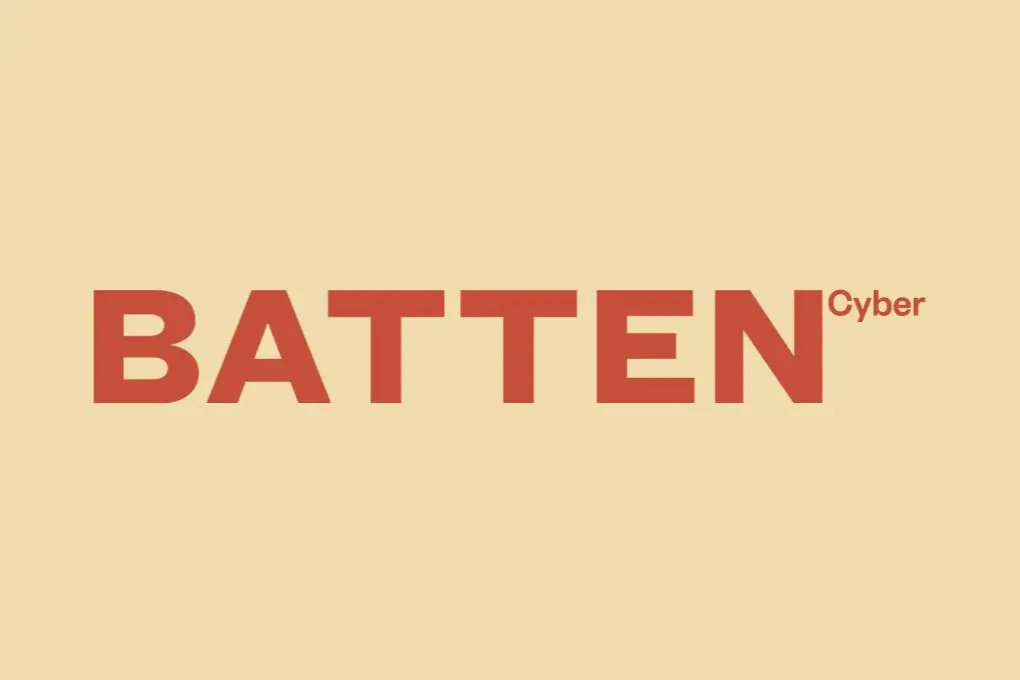
How to Prevent Unauthorized Home Network Access: A Complete Security Guide
Your home network is the digital foundation of your household—connecting your smart devices, storing personal files, and providing the gateway to your online life. But an unsecured network is like leaving your front door wide open to cybercriminals. According to a recent FBI cybercrime report, home network breaches have increased by 300% since 2019, with the average household experiencing multiple intrusion attempts monthly.
At Batten Cyber, we’ve helped countless families secure their digital perimeters against increasingly sophisticated threats. Whether you’re protecting sensitive work documents, safeguarding your children’s online activities, or simply maintaining your privacy, this comprehensive guide will walk you through practical, effective steps to prevent unauthorized access to your home network.
Understanding the Risks of an Unsecured Home Network
Before diving into prevention tactics, it’s essential to understand what’s at stake when your home network is compromised. Unlike corporate networks with dedicated IT security teams, home networks often lack robust protection despite containing treasure troves of personal data. A 2023 FTC consumer protection study found that 67% of Americans have experienced some form of network security issue, yet only 23% had taken comprehensive measures to secure their home systems.
When unauthorized users gain access to your network, they can:
- Monitor your online activities and intercept sensitive information
- Access personal files, photos, and documents stored on connected devices
- Use your network for illegal activities, potentially implicating you
- Compromise connected smart home devices (cameras, locks, thermostats)
- Launch attacks against other networks using your connection
- Slow down your internet connection by consuming bandwidth
Essential Steps to Secure Your Router—Your Network’s Front Door
Your router serves as the primary gateway between your devices and the internet, making it the first line of defense against network intrusions. Unfortunately, many households are still using factory-default settings on their routers, creating significant security vulnerabilities. A Consumer Reports investigation revealed that 79% of American households have never updated their router firmware, and 52% still use the default administrator password.
Change Default Router Credentials
The first and most critical step in securing your network begins with your router’s login credentials. Manufacturers ship routers with standard usernames and passwords (like “admin/admin” or “admin/password”) that are widely known to hackers. These default credentials are often listed in product manuals that can be found online, making them essentially public knowledge.
To change your router’s credentials:
- Find your router’s IP address (typically 192.168.0.1 or 192.168.1.1)
- Enter this address in your web browser to access the router’s admin panel
- Log in using the default credentials (usually printed on the router or in the manual)
- Navigate to the administration or security settings
- Create a strong, unique password at least 12 characters long with a mix of uppercase letters, lowercase letters, numbers, and special characters
- Save your changes and securely store your new credentials
Update Router Firmware Regularly
Router manufacturers regularly release firmware updates that patch security vulnerabilities and improve performance. Think of firmware updates as digital vaccines for your network—they protect against known threats and strengthen overall security. According to the Cybersecurity and Infrastructure Security Agency (CISA), outdated router firmware is among the top exploitation vectors for home network breaches.
To update your router firmware:
- Log into your router’s admin panel
- Look for a “Firmware Update,” “Router Update,” or similar option
- Check for available updates
- If updates are available, download and install them
- Allow the router to restart completely after updating
Set a quarterly reminder to check for firmware updates, as many routers don’t automatically notify you when updates are available.
Disable Remote Management
Remote management features allow you to access your router’s settings from outside your home network. While convenient for troubleshooting, this feature creates an additional attack surface that hackers can exploit. Unless absolutely necessary, this feature should remain disabled.
To disable remote management:
- Log into your router’s admin panel
- Look for “Remote Management,” “Remote Administration,” or “Web Access from WAN”
- Ensure this feature is turned off
- Save your settings
Strengthening Your Wi-Fi Security
Your wireless network broadcasts a signal that extends beyond your walls, potentially reaching neighbors, passersby, or even dedicated attackers. Without proper encryption and configuration, anyone within range could potentially connect to and exploit your network. A National Cyber Security Centre study found that nearly 40% of home networks use outdated security protocols that can be cracked in under an hour with readily available tools.
Use WPA3 Encryption (or at least WPA2)
Wireless encryption protocols protect the data transmitted between your devices and router. The evolution of these protocols reflects the ongoing battle between security experts and hackers. WEP (Wired Equivalent Privacy), the original encryption standard, can now be cracked in minutes. WPA (Wi-Fi Protected Access) improved security but still has vulnerabilities. WPA2 significantly strengthened protection, and the newest standard, WPA3, provides the most robust security currently available.
To upgrade your Wi-Fi encryption:
- Log into your router’s admin panel
- Navigate to wireless security settings
- Select WPA3 if available (or WPA2 if your router doesn’t support WPA3)
- If your router only offers WEP or original WPA, consider upgrading your router
- Create a strong, unique Wi-Fi password at least 12 characters long
- Save your settings
Create a Strong Network Name (SSID)
Your network name, or SSID (Service Set Identifier), can reveal more information than you might realize. Default SSIDs like “Linksys” or “NETGEAR” tell potential attackers what brand of router you’re using, helping them target known vulnerabilities for that specific hardware.
Best practices for network naming:
- Change the default SSID to something unique
- Avoid including personal information (family name, address, etc.)
- Don’t use terms that reveal the router brand or model
- Consider a neutral name that doesn’t draw attention
While a clever SSID might be tempting, avoid provocative names like “FBI Surveillance Van” or “Hack Me If You Can”—these can actually attract unwanted attention from potential attackers looking for a challenge.
Set Up a Guest Network
When friends, family, or service providers visit your home, they often request Wi-Fi access. Providing access to your main network gives visitors potential access to all connected devices, including your personal computers, network storage, and smart home systems. A guest network creates a separate access point with internet connectivity but isolates visitors from your primary network and devices.
According to cybersecurity experts, implementing a guest network is one of the most effective yet underutilized security measures for home networks. Most modern routers support this feature, which essentially creates a separate Wi-Fi network with its own password and restricted access to your main network.
To set up a guest network:
- Log into your router’s admin panel
- Look for “Guest Network” settings
- Enable the guest network feature
- Create a unique SSID for the guest network
- Set a strong password different from your main network
- Enable network isolation (prevents guest devices from communicating with each other)
- Consider enabling automatic timeout (deactivates guest network after a set period)
Advanced Network Protection Strategies
Beyond basic router security, several advanced techniques can significantly enhance your home network’s resilience against unauthorized access. These methods create additional layers of security that make your network substantially more difficult to compromise.
Enable MAC Address Filtering
Every network device has a unique identifier called a MAC (Media Access Control) address. MAC filtering allows you to specify exactly which devices can connect to your network, rejecting all others even if they have the correct Wi-Fi password. While sophisticated attackers can potentially spoof MAC addresses, this feature creates an additional barrier that will deter most casual intruders.
To implement MAC address filtering:
- Gather the MAC addresses of all devices you want to allow on your network (usually found in device settings or by checking connected devices in your router admin panel)
- Log into your router’s admin panel
- Look for “MAC Filtering,” “Access Control,” or similar settings
- Enable MAC filtering
- Add the MAC addresses of approved devices
- Set the filter to “allow” these devices (and reject all others)
- Save your settings
Remember to update this list whenever you add new legitimate devices to your network.
Implement Network Segmentation
Network segmentation involves dividing your home network into separate subnetworks, each with different security levels and access permissions. This approach contains potential breaches—if one segment is compromised, the others remain protected. This is particularly important for households with smart home devices, which often have weaker security than computers and phones.
A typical home segmentation strategy might include:
- Primary Network: Personal computers, phones, and tablets with sensitive information
- IoT Network: Smart home devices (thermostats, lights, speakers)
- Guest Network: Visitor devices
- Work Network: Devices used for remote work or business purposes
Implementing segmentation typically requires a router that supports VLANs (Virtual Local Area Networks) or multiple SSIDs with isolation. While some consumer routers support basic segmentation, more advanced setups might require prosumer equipment.
Use a VPN at the Router Level
A Virtual Private Network (VPN) encrypts your internet traffic, protecting it from interception and monitoring. While many people use VPN applications on individual devices, implementing a VPN at the router level extends this protection to all connected devices automatically.
Router-level VPN benefits include:
- Comprehensive protection for all network devices, including those that don’t support VPN apps
- Single configuration rather than setting up each device individually
- Protection for IoT devices that often can’t run their own security software
- Consistent security policy enforcement across all devices
To implement a router-level VPN, you’ll need:
- A router that supports VPN client functionality (many stock ISP routers don’t)
- A subscription to a reputable VPN service that offers router configuration
- Detailed setup instructions for your specific router model (usually provided by the VPN service)
For comprehensive protection both at home and on the go, consider a service like Total Digital Security, which provides robust VPN protection alongside other essential cybersecurity tools.
Regular Monitoring and Maintenance
Even with strong initial security measures in place, network security requires ongoing vigilance. Regular monitoring helps you identify unauthorized access attempts and potential vulnerabilities before they can be exploited. According to the Federal Trade Commission, proactive network monitoring can prevent up to 85% of successful intrusions.
Check Connected Devices Regularly
Periodically reviewing the devices connected to your network helps identify unauthorized access. Most router admin panels show a list of currently connected devices, typically identified by their MAC addresses and device names. Unfamiliar devices could indicate that someone has gained access to your network.
To check connected devices:
- Log into your router’s admin panel
- Navigate to “Connected Devices,” “Client List,” or similar section
- Review the list of connected devices
- Investigate any unrecognized devices
- If you find unauthorized devices, immediately change your Wi-Fi password and review your security settings
Consider creating a documented inventory of your legitimate devices, including their MAC addresses and device names, to make this process easier.
Review Router Logs
Router logs contain valuable information about connection attempts, potential security issues, and system events. While the technical details may seem overwhelming at first, even basic log review can help identify suspicious patterns or repeated access attempts.
Key events to look for in router logs:
- Failed login attempts to the router admin panel
- Connections or connection attempts from unknown IP addresses
- Unusual outbound connection patterns
- System errors or unexpected reboots
Most routers store logs temporarily, so consider saving them periodically if you want to track patterns over time.
Perform Regular Security Audits
A comprehensive security audit evaluates all aspects of your network security, identifying weaknesses before they can be exploited. While professional security audits are common for businesses, home users can perform basic audits themselves.
A DIY home network security audit should include:
- Checking for router firmware updates
- Reviewing and updating passwords
- Verifying encryption settings
- Testing guest network isolation
- Scanning for unauthorized devices
- Reviewing network traffic patterns
- Checking for open ports
Consider scheduling quarterly security audits to maintain robust protection. Mark these on your calendar alongside other household maintenance tasks to ensure they’re not overlooked.
Leveraging Technology for Enhanced Protection
Beyond basic router configuration, specialized security tools and technologies can provide additional layers of protection for your home network. These solutions offer more sophisticated monitoring, threat detection, and prevention capabilities than standard consumer routers.
Consider a Network Security System
Dedicated network security systems combine hardware and software to provide enterprise-grade protection for home networks. These systems typically include advanced firewalls, intrusion detection, content filtering, and real-time monitoring.
Popular options include:
- Security-focused routers: Devices like Gryphon, Bitdefender Box, or ASUS routers with AiProtection offer built-in security features beyond standard routers
- Unified Threat Management (UTM) devices: Compact appliances that combine multiple security functions in a single device
- Software-based security solutions: Comprehensive packages that protect all aspects of your digital life
For families seeking an all-in-one solution, Bitdefender Premium Security provides comprehensive protection against network intrusions, malware, and other digital threats across all your devices.
Use DNS Filtering
DNS (Domain Name System) filtering blocks access to malicious websites at the network level before your devices can connect to them. This technology prevents connections to known phishing sites, malware distribution points, and other dangerous web destinations.
DNS filtering works by redirecting your network’s DNS queries (the process that converts website names into IP addresses) through secure servers that check each request against databases of dangerous sites. If a requested site is flagged as malicious, the connection is blocked.
Popular DNS filtering options include:
- Quad9 (9.9.9.9) – A free, security-focused DNS service
- Cloudflare for Families (1.1.1.3) – Blocks malware and adult content
- OpenDNS Home – Offers customizable filtering options
- NextDNS – Provides detailed analytics and customizable protection
DNS filtering can be implemented at the router level to protect all connected devices without installing software on each one.
Install a Network Monitoring Tool
Network monitoring tools provide visibility into your network traffic, device connections, and potential security issues. These tools can alert you to unusual activity that might indicate an intrusion attempt or successful breach.
Effective monitoring solutions for home networks include:
- Glasswire: Visualizes network activity and alerts you to changes
- Fing: Scans your network to identify all connected devices
- Wireshark: Advanced tool for deep packet inspection (requires technical knowledge)
- PRTG Home: Free network monitoring for up to 100 sensors
These tools provide early warning of potential security issues, allowing you to address problems before they lead to data loss or privacy breaches.
Protecting Specific Vulnerable Devices
Not all connected devices are created equal when it comes to security. Some categories of devices present unique vulnerabilities that require special attention to protect your overall network security. According to a Positive Technologies report, 82% of IoT devices had vulnerability issues, with smart home devices being particularly problematic.
Secure IoT Devices
Internet of Things (IoT) devices—including smart speakers, thermostats, cameras, and appliances—often have limited security features and infrequent updates. These devices can provide an easy entry point for attackers to access your broader network.
To secure IoT devices:
- Change default passwords on all devices immediately after setup
- Keep firmware updated by enabling automatic updates when available
- Disable unnecessary features and connectivity options
- Place IoT devices on a separate network segment when possible
- Consider the security reputation of manufacturers before purchasing
- Disable devices when not in use for extended periods
Protect Smart Home Hubs and Controllers
Smart home hubs and controllers often have privileged access to multiple devices, making them particularly valuable targets. A compromised hub could allow attackers to control lights, locks, cameras, and other connected systems.
Hub security best practices include:
- Use unique, complex passwords for hub accounts
- Enable two-factor authentication when available
- Regularly check for and install firmware updates
- Review and limit third-party integrations and skill installations
- Verify the security settings after any system updates
Secure Network Attached Storage (NAS)
Network Attached Storage devices provide centralized file storage accessible to all network users. These devices often contain sensitive personal documents, backup files, and private media, making them prime targets for attackers.
To protect NAS devices:
- Change default admin credentials immediately
- Keep firmware and applications updated
- Disable unnecessary services and protocols
- Implement strong user access controls and permissions
- Enable encryption for sensitive data
- Consider disabling remote access unless absolutely necessary
- Regularly back up critical data to a separate system
Educating Household Members
Even the most sophisticated technical protections can be undermined by human behavior. Creating a security-conscious household culture is essential for maintaining network integrity. Family cybersecurity planning should include clear guidelines and ongoing education for all household members.
Establish Clear Network Security Policies
A household network security policy provides clear guidelines for all users, establishing expectations and procedures for maintaining security. This is particularly important for households with children or frequent visitors.
Effective household policies typically address:
- Who can access the primary network vs. the guest network
- Password management and sharing practices
- Approved devices and applications
- Procedures for adding new devices to the network
- Guidelines for sharing network credentials with visitors
- Reporting procedures for suspected security issues
Teach Basic Security Awareness
All household members should understand fundamental security concepts and recognize common threats. Regular family discussions about cybersecurity help create a security-conscious environment.
Key topics to cover include:
- Recognizing phishing attempts and suspicious messages
- Safe browsing practices
- The importance of software updates
- Password creation and management
- The risks of public Wi-Fi networks
- Social engineering tactics used by attackers
For families with children, age-appropriate security education is particularly important. Consider using parental control solutions that not only protect children online but also help teach them good digital habits.
Create an Incident Response Plan
Despite best efforts, security incidents can still occur. Having a clear plan for responding to potential breaches helps minimize damage and recover more quickly. Everyone in the household should know what steps to take if they suspect a security problem.
A basic home network incident response plan should include:
- How to recognize potential security incidents
- Who to notify when problems are detected
- Immediate actions to take (e.g., disconnecting affected devices)
- Steps for changing passwords and securing accounts
- Procedures for system recovery and data restoration
- Contact information for technical support resources
Taking Action: Your Network Security Checklist
Implementing comprehensive network security can seem overwhelming, but breaking it down into manageable steps makes the process more approachable. The following checklist provides a structured approach to securing your home network against unauthorized access.
Immediate Actions (Do These Today)
- Change your router’s default admin password
- Update your router’s firmware to the latest version
- Enable WPA3 or WPA2 encryption
- Change your Wi-Fi network name (SSID) to something unique
- Create a strong, unique Wi-Fi password
- Disable remote management on your router
Short-Term Projects (Complete Within Two Weeks)
- Set up a separate guest network
- Enable MAC address filtering for your primary network
- Install a network monitoring tool
- Configure DNS filtering
- Review and secure IoT device settings
- Create a household network security policy
Ongoing Maintenance (Schedule Regularly)
- Check for router firmware updates monthly
- Review connected devices weekly
- Scan for network vulnerabilities quarterly
- Update all device passwords semi-annually
- Conduct family security awareness discussions quarterly
- Perform a comprehensive network security audit annually
Conclusion: Building a Resilient Digital Home
Securing your home network against unauthorized access isn’t a one-time project but an ongoing process that evolves with changing technology and emerging threats. By implementing the strategies outlined in this guide, you can significantly reduce your risk of network breaches and protect your family’s digital life.
Remember that perfect security doesn’t exist—the goal is to make your network difficult enough to breach that attackers move on to easier targets. Each security layer you add increases your protection and helps safeguard your personal information, privacy, and connected devices.
For families seeking comprehensive protection beyond network security, Batten’s curated cybersecurity solutions provide expertly vetted tools to defend against the full spectrum of digital threats. From identity protection to secure password management, these solutions complement your network security efforts to create a truly resilient digital home.
Ready to protect your online life? Explore our top-rated cybersecurity tools — personally vetted by experts and available through Batten Cyber’s trusted marketplace.