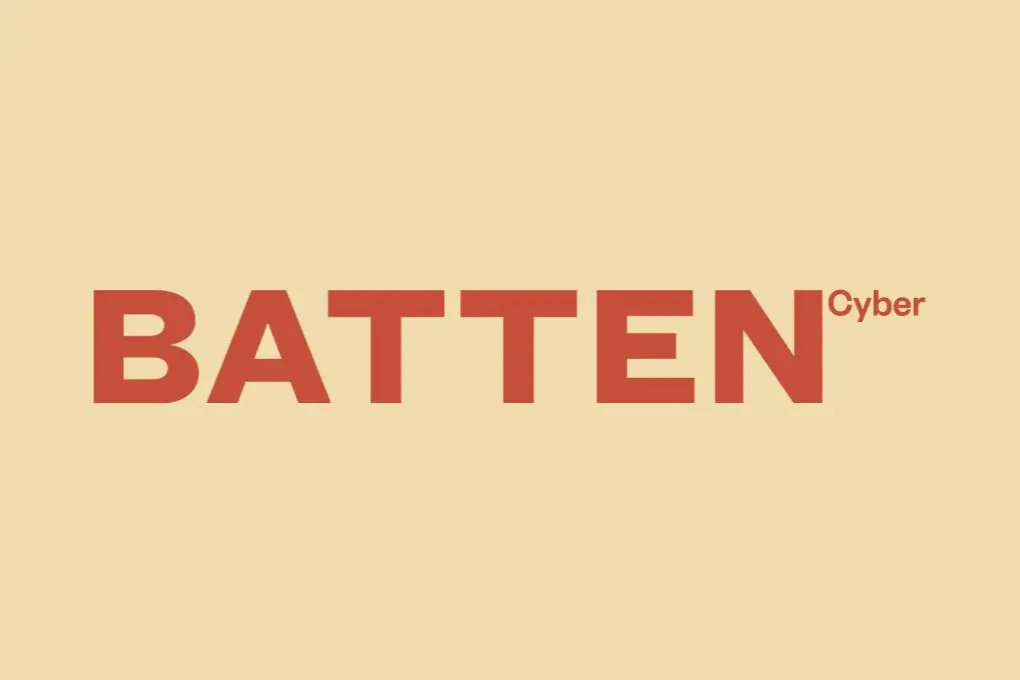
How to Prevent Unencrypted Backup Leaks: Your Complete Protection Guide
Unencrypted backup leaks represent one of the most overlooked yet devastating cybersecurity vulnerabilities facing families and small businesses today. When your sensitive data—from family photos to financial records—is backed up without proper encryption, it becomes an easy target for cybercriminals. According to a recent IBM Security report, the average cost of a data breach reached $4.45 million in 2023, with unprotected backups serving as entry points for many of these incidents.
As someone who’s helped countless clients recover from backup-related data breaches, I’ve witnessed firsthand how proper encryption could have prevented these situations. This comprehensive guide will walk you through practical, accessible strategies to secure your backups and protect your digital life from unwanted exposure.
Understanding the Risks of Unencrypted Backups
Unencrypted backups are essentially digital treasure chests without locks. When you back up your data without encryption—whether to cloud services, external drives, or network storage—you’re creating vulnerable copies of your most sensitive information. The Cybersecurity and Infrastructure Security Agency (CISA) reports that unencrypted backups have been implicated in over 30% of data breaches affecting small businesses and individuals in the past year.
These backups often contain more sensitive information than you might realize:
- Personal identification documents (passports, driver’s licenses, birth certificates)
- Financial records and tax returns
- Password files and authentication credentials
- Family photos and videos that could be used for extortion
- Business documents with proprietary information
- Health records and insurance information
When these unencrypted backups leak—whether through cloud account compromise, lost devices, or network breaches—the consequences can be severe and long-lasting.
Real-World Consequences of Backup Leaks
The fallout from unencrypted backup leaks extends far beyond simple data loss. In my experience working with families and small businesses affected by these breaches, I’ve observed several common patterns of harm that often follow:
Identity theft becomes significantly easier when criminals access comprehensive personal data sets. Unlike isolated breaches that might expose just an email address or credit card number, backup leaks often provide everything needed for complete identity takeover—from Social Security numbers to security question answers. The Federal Trade Commission reports that victims spend an average of 200 hours resolving identity theft issues, with financial impacts often exceeding $10,000.
For home-based businesses and remote professionals, unencrypted backup leaks can expose client information, intellectual property, and financial records—potentially triggering legal liability under various data protection regulations. Even if you’re not directly targeted, your backups might be swept up in larger breaches of cloud service providers if they’re not properly encrypted on your end.
Essential Encryption Basics for Non-Technical Users
Encryption might sound technically intimidating, but at its core, it’s simply the process of scrambling your data so that only authorized users with the correct key can access it. Think of it as a digital safe for your information. For everyday users concerned about backup security, understanding a few fundamental concepts can make all the difference in protecting your digital life.
Encryption transforms your readable data (plaintext) into an unreadable format (ciphertext) using mathematical algorithms and encryption keys. Without the correct decryption key, the data remains unintelligible, even if someone gains access to the backup files. This protection remains effective whether your backups are stored locally or in the cloud.
Types of Encryption for Personal Backups
When securing your backups, you’ll encounter several encryption approaches, each with different levels of security and convenience. Based on my experience helping families implement backup security, these are the most practical options:
- File-level encryption: Encrypts individual files before they’re backed up, useful for protecting specific sensitive documents
- Full-disk encryption: Encrypts the entire storage device, protecting all data on external drives used for backups
- Client-side encryption: Encrypts data on your device before uploading to cloud storage, ensuring your information remains protected even if the cloud provider is compromised
- End-to-end encryption: Ensures data remains encrypted throughout its entire journey and storage lifecycle, with only you holding the decryption keys
For most families and small home businesses, a combination of full-disk encryption for local backups and client-side encryption for cloud backups provides the most comprehensive protection without overwhelming complexity.
Securing Cloud Backups: Step-by-Step Approach
Cloud backups offer convenience and protection against physical disasters, but they introduce unique security challenges. According to a Verizon Data Breach Investigations Report, cloud-based data is increasingly targeted by cybercriminals, with improperly secured backups being a primary vulnerability. Fortunately, securing your cloud backups is achievable with the right approach and tools.
The most critical security principle for cloud backups is ensuring your data is encrypted before it leaves your device. This approach, known as client-side or zero-knowledge encryption, means that even if your cloud provider experiences a breach, your backed-up data remains protected because the provider never has access to your encryption keys.
Choosing Cloud Services with Strong Encryption
Not all cloud backup services offer the same level of security. When evaluating options for your family or small business, prioritize services that provide these essential security features:
- Zero-knowledge encryption: The provider cannot access your data because encryption/decryption happens on your device
- Two-factor authentication: Adds an extra verification step beyond your password
- End-to-end encryption: Data remains encrypted during transfer and storage
- Local encryption key storage: You control and store the encryption keys, not the provider
- Transparent security practices: The provider clearly explains their security measures and undergoes regular security audits
Based on my experience implementing secure backup solutions for clients, services like Tresorit, SpiderOak, and pCloud offer strong encryption options that keep your data protected. For Apple users, iCloud Backup with Advanced Data Protection provides end-to-end encryption for most backup categories when enabled.
Implementing Encrypted Cloud Backups
Setting up encrypted cloud backups doesn’t have to be complicated. Here’s a practical step-by-step approach that works for most family situations:
First, select a cloud backup service that offers zero-knowledge encryption. Services like Backblaze B2 with Cryptomator or SpiderOak One Backup are solid choices for most users. Next, install the backup software and enable the strongest encryption option available—usually called “private encryption” or “zero-knowledge” in the settings. Create a strong encryption password or key and store it securely in a password manager like 1Password.
When configuring what to back up, be selective and intentional. Not everything needs to be in the cloud—focus on irreplaceable files like photos, important documents, and financial records. Configure automatic backups to run regularly, but ensure the encryption process completes before files are transmitted to the cloud.
Finally, test your recovery process to ensure you can actually restore your encrypted files. Many people set up encrypted backups but never verify they can retrieve their data when needed.
Protecting Local and External Drive Backups
While cloud solutions receive much attention, many families and small businesses still rely heavily on local backups to external hard drives, NAS devices, or USB flash drives. These physical backups present their own security challenges—they can be lost, stolen, or accessed by unauthorized users with physical access to your home or office. The National Institute of Standards and Technology (NIST) recommends applying encryption to all storage devices containing sensitive information, regardless of where they’re kept.
The primary risk with unencrypted local backups is that anyone with physical access to the storage device has complete access to all your data. This includes not just potential thieves, but also repair technicians, visitors to your home, or even family members who shouldn’t have access to certain information (like financial records or work documents).
Full-Disk Encryption for External Drives
The most comprehensive approach to securing local backups is implementing full-disk encryption on all external storage devices. This ensures that the entire contents of the drive are protected, not just selected files. Based on my experience helping families secure their backup systems, here’s how to implement this effectively:
For Windows users, BitLocker provides built-in encryption capabilities that are relatively straightforward to use. Right-click on your external drive, select “Turn on BitLocker,” and follow the prompts to encrypt the entire drive. Be sure to save your recovery key in a secure location—without it, your data will be permanently inaccessible if you forget your password.
Mac users can use the built-in FileVault utility to encrypt external drives. Open Disk Utility, select your drive, click “Erase,” choose “Mac OS Extended (Journaled, Encrypted)” as the format, and set a strong password. For cross-platform compatibility, tools like VeraCrypt offer free, open-source encryption for drives that need to work with multiple operating systems.
Secure Physical Storage Practices
Encryption is only one part of protecting local backups. Physical security measures are equally important for comprehensive protection. In my work helping families develop comprehensive backup strategies, I’ve found these physical security practices to be most effective:
- Store backup drives in a fireproof, waterproof safe when not in use
- Keep at least one backup in a different physical location (like a trusted family member’s home or a safe deposit box)
- Label drives discreetly without indicating they contain valuable data
- Consider using drives with built-in PIN pads or fingerprint readers for additional security
- Implement a rotation system where no single drive contains all your backups
Remember that physical security and encryption work together—neither is sufficient alone. An encrypted drive is still vulnerable if the password is written on a sticky note attached to it, and a well-hidden drive is still vulnerable if it contains unencrypted sensitive data.
Securing Automatic Device Backups
Modern devices—from smartphones to laptops—often create automatic backups without user intervention. While convenient, these automatic backups can create security vulnerabilities if not properly configured. According to Apple’s security documentation, over 75% of iOS users have iCloud Backup enabled, but fewer than 30% have implemented additional encryption protections like Advanced Data Protection.
The challenge with automatic backups is balancing convenience with security. Too many barriers to backup creation might lead family members to disable backups entirely, while insufficient protection leaves sensitive data vulnerable. Finding the right balance requires understanding the backup mechanisms on your devices and implementing appropriate security measures.
Smartphone Backup Security
Our smartphones contain some of our most sensitive personal information—from photos and messages to health data and financial apps. Securing these backups is crucial for comprehensive digital protection. Based on extensive experience helping families secure their devices, here are the most important steps for each major platform:
For iPhone users, enable iCloud Backup but also activate Advanced Data Protection in your Apple ID settings. This provides end-to-end encryption for most iCloud data categories. Be aware that enabling this feature means Apple cannot help you recover your data if you lose your recovery methods, so set up trusted recovery contacts and store your recovery key securely.
Android users should enable Google One backup but consider using additional encryption for sensitive files before they’re backed up. Apps like Cryptomator can create encrypted vaults for your most sensitive files before they’re included in Google backups. For Samsung devices, ensure Samsung Cloud backups are also encrypted using your Samsung account password.
Regardless of platform, enable backup encryption for messaging apps like WhatsApp and Signal, which often store their backups separately from system backups. Review which apps are included in your automatic backups and exclude any that contain particularly sensitive information unless you’ve verified their backup security.
Computer Backup Security
Computer backups often contain our most comprehensive data collections, from financial documents to family archives. Securing these backups requires attention to both the backup software and storage destinations. For comprehensive protection of computer backups, I recommend these security practices:
- Enable encryption in your backup software settings (Time Machine for Mac or Windows Backup for PC)
- Use a strong, unique password for backup encryption that’s stored in your password manager
- Configure backup software to exclude sensitive folders that require higher security
- For network backups to NAS devices, enable encryption at both the file system and network transfer levels
- Regularly audit what’s being backed up to ensure sensitive data isn’t unintentionally included
For Mac users, Time Machine now offers encryption as an option when setting up a new backup destination. Always enable this feature, even for backups kept at home. Windows users should consider third-party backup solutions like Macrium Reflect or Acronis True Image that offer strong encryption options beyond what’s available in Windows’ built-in tools.
Managing Encryption Keys and Passwords
The security of your encrypted backups is only as strong as your key management practices. According to a survey by the Ponemon Institute, lost encryption keys are responsible for approximately 37% of data loss incidents involving encrypted information. Proper key management is therefore not just a security concern but also critical for ensuring you can actually recover your data when needed.
The fundamental challenge of encryption key management is balancing security with accessibility. Keys must be protected from unauthorized access while remaining available to authorized users, even in emergency situations. This requires a thoughtful approach to key storage and recovery planning.
Creating a Secure Key Management System
Based on my experience helping families implement sustainable backup security, I’ve found these key management practices to be most effective for non-technical users:
Use a reputable password manager as your primary storage for encryption keys and passwords. Services like 1Password, Bitwarden, or LastPass provide secure, encrypted storage specifically designed for sensitive credentials. Create a separate, secure note for each backup system’s encryption keys, including any recovery codes or answers to security questions.
For critical backups, implement the 3-2-1 rule for key storage: keep at least three copies of critical encryption keys, using at least two different storage methods, with at least one copy stored off-site. This might include your password manager, a secure physical note in your home safe, and a sealed envelope with a trusted family member or in a bank vault.
Consider using a digital legacy service that provides authorized access to your digital accounts and encryption keys in case of emergency or death. Services like LastPass Emergency Access or 1Password’s Emergency Kit feature allow you to designate trusted contacts who can request access to your passwords after a waiting period.
Recovery Planning for Encrypted Backups
Even with perfect security practices, the unexpected can happen. Recovery planning ensures you can still access your important data even when primary access methods fail. A comprehensive recovery plan should include:
- Documentation of all backup systems and their encryption methods
- Step-by-step recovery instructions for each backup type
- Alternative access methods for encryption keys
- Regular testing of the recovery process
- Consideration of scenarios like device loss, account lockout, or family emergency
Create a “break glass” procedure for emergency access to critical backups. This might involve storing encryption keys or recovery instructions in a sealed envelope that family members know how to access in an emergency. Regularly review and update this plan as your backup systems change.
Remember that perfect security often conflicts with practical usability. For most families, it’s better to have slightly less theoretical security with a system you’ll actually use consistently than to implement a theoretically perfect system that’s too cumbersome to maintain.
Preventing Backup Leaks in Shared Environments
Many households and small businesses have shared computing environments where multiple users access the same devices or networks. These shared settings create unique challenges for backup security. A study by the Identity Theft Resource Center found that approximately 22% of data breaches affecting families originated from shared access points where one user’s actions compromised everyone’s data.
The core challenge in shared environments is maintaining appropriate access controls while still enabling necessary collaboration. Family members or colleagues need access to shared resources without exposing sensitive personal or business information that should remain private.
Securing Multi-User Backup Systems
Based on my experience setting up secure backup systems for families and small businesses, these practices provide the best balance of security and usability in shared environments:
Implement user-level access controls on shared backup systems. Most NAS devices and backup software support creating separate user accounts with different access permissions. Configure these so each user can only access their own backups and specifically designated shared areas. This prevents accidental or intentional access to sensitive personal information across user boundaries.
For cloud backup services used by multiple people, create separate accounts rather than sharing a single login. This allows for personalized encryption keys and access controls. If budget constraints make multiple accounts impractical, use a service that supports multiple encrypted vaults within a single account, each with separate access credentials.
Educate all users about proper security practices, especially regarding encryption passwords and recovery keys. The security of a shared system is only as strong as its least security-conscious user. Regular family discussions about digital security help build a culture of protection that benefits everyone.
Protecting Sensitive Data in Family Backups
Families often have categories of information that should remain private even within the household. Financial records, work documents, medical information, and personal communications may need additional protection beyond standard backup encryption. To address these sensitive data categories:
- Create separate, specially encrypted backup sets for sensitive documents
- Use “vaults” or encrypted containers for specific categories of sensitive files
- Consider using different backup destinations for highly sensitive information
- Implement clear naming conventions that help identify private vs. shared backups
- Regularly audit backup contents to ensure sensitive information isn’t leaking into shared areas
For parents concerned about protecting children’s data while maintaining appropriate oversight, consider implementing graduated access controls that evolve as children mature. Young children’s backups might be fully accessible to parents, while teenagers might have more privacy with emergency access provisions for parents only when necessary.
Monitoring and Detecting Potential Backup Leaks
Even with strong encryption and security practices, vigilance remains essential. According to IBM’s Cost of a Data Breach Report, organizations and individuals who detected breaches quickly experienced significantly lower costs and damages than those where breaches remained undetected for months. Regular monitoring can help you identify potential backup security issues before they lead to serious data exposure.
The challenge with monitoring backup security is that problems often aren’t immediately obvious. Unlike ransomware attacks that announce themselves, backup leaks can occur silently, with data being exposed without any clear warning signs. This makes proactive monitoring especially important.
Warning Signs of Backup Security Issues
Based on my experience helping families recover from data breaches, these warning signs often indicate potential backup security problems:
Unexpected account activity is one of the most reliable indicators of compromise. If you receive notifications about backup account logins from unfamiliar locations or devices, investigate immediately. Similarly, unexpected password reset emails or authentication attempts can signal that someone is trying to access your backup accounts.
Watch for unusual backup behavior, such as unexpected increases in backup size, changes to backup schedules, or modifications to encryption settings. These could indicate that someone has altered your backup configuration to capture additional data or disable security features.
Monitor for unexpected resource usage on your devices. Unusual network activity, particularly large outbound data transfers that don’t align with your scheduled backups, might indicate unauthorized access to your backup systems. Similarly, unexpected CPU or disk activity could signal background processes accessing or copying your backup data.
Tools for Backup Security Monitoring
Several tools and services can help you monitor for potential backup security issues without requiring technical expertise:
- Data breach notification services: Services like Aura or Identity Guard monitor the dark web for your personal information and alert you if your data appears in known breaches
- Account activity notifications: Enable login alerts for all accounts associated with your backups
- File access logs: Configure your backup software to maintain logs of all file access and review these periodically
- Network monitoring tools: Simple tools like Glasswire can alert you to unusual network activity from your devices
- Cloud access logs: Most cloud backup services provide activity logs that show who accessed your account and when
Consider implementing a regular security review schedule for your backup systems. Monthly or quarterly reviews of access logs, account activity, and backup configurations can help identify potential issues before they lead to significant data exposure. Document any changes you make to backup systems so you can quickly identify unauthorized modifications.
Creating a Comprehensive Backup Security Plan
Individual security measures are important, but true protection comes from implementing a comprehensive, layered approach to backup security. According to the National Institute of Standards and Technology (NIST), defense in depth—using multiple security controls in a layered approach—provides the most reliable protection against data breaches and leaks.
The challenge for most families and small businesses is developing a plan that’s comprehensive enough to be effective but simple enough to maintain consistently. Security measures that are too complex or time-consuming often get abandoned, leaving data vulnerable.
Elements of a Complete Backup Security Strategy
Based on my experience helping families implement sustainable backup security, these elements form the foundation of an effective protection plan:
Start with a complete inventory of what data you’re backing up, where it’s stored, and how it’s protected. This inventory should include all devices, cloud services, and physical storage media used for backups. For each backup destination, document the encryption method used, who has access, and recovery procedures.
Implement appropriate security controls for each backup type based on the sensitivity of the data it contains. Not all backups require the same level of protection—family photos might need different security than financial documents or work files. Categorize your data by sensitivity and apply security controls accordingly.
Establish clear roles and responsibilities for managing backup security, especially in family settings. Decide who is responsible for monitoring security alerts, maintaining encryption keys, and testing recovery procedures. In many families, one person naturally takes on the role of “digital security manager,” but make sure they have backup support.
Implementing Your Backup Security Plan
Turning your plan into reality requires a systematic approach. Here’s a practical implementation strategy that works well for most families:
- Start with high-value targets: Begin by securing your most sensitive backups first
- Implement changes gradually: Try to improve one backup system each week rather than overhauling everything at once
- Document as you go: Keep notes on configurations, passwords, and procedures
- Test after each change: Verify that you can still restore data after implementing new security measures
- Train family members: Ensure everyone understands the new procedures and why they’re important
Schedule regular maintenance and review sessions for your backup security. Technology and threats evolve constantly, so what was secure last year might not be adequate today. Quarterly security reviews help ensure your protection remains effective over time.
Remember that perfect security is impossible—the goal is to implement reasonable protections that address your specific risks while remaining practical for everyday use. A backup security plan that you actually follow consistently is far better than a theoretically perfect plan that’s too cumbersome to maintain.
When to Seek Professional Help
While many backup security measures can be implemented without specialized expertise, some situations warrant professional assistance. According to a survey by the National Cyber Security Alliance, small businesses and families who worked with security professionals were 58% less likely to experience significant data breaches than those who handled security entirely on their own.
The challenge is knowing when self-help approaches are sufficient and when professional guidance becomes necessary. This decision depends on your technical comfort level, the sensitivity of your data, and the complexity of your backup environment.
Signs You May Need Professional Security Assistance
Based on my experience helping families and small businesses with backup security, these situations typically benefit from professional guidance:
If you’re storing highly sensitive data—such as financial records for a home business, legal documents, or medical information—the stakes of a security failure are higher. Professional guidance helps ensure you’ve implemented appropriate protections for these high-value assets. Similarly, if you’ve experienced previous data breaches or security incidents, professional help can identify vulnerabilities you might have missed.
Complex backup environments with multiple devices, operating systems, or storage locations often benefit from professional configuration. If your backup system includes Windows, Mac, mobile devices, NAS storage, and cloud services, coordinating security across these diverse platforms can be challenging without expert guidance.
If you find security concepts overwhelmingly confusing or stressful, working with a professional can provide peace of mind and education. A good security consultant doesn’t just implement solutions but helps you understand them, empowering you to maintain your security independently in the future.
Finding Qualified Security Help
When seeking professional assistance with backup security, consider these options:
- Managed IT service providers: Many offer residential services for families and home offices
- Independent cybersecurity consultants: Look for those who specialize in personal or small business security
- Data recovery specialists: Often provide preventative security services alongside recovery options
- Comprehensive security services: Companies like Total Digital Security offer personalized protection plans for families
- Tech-savvy family members or friends: Sometimes the best help comes from someone who knows both technology and your specific needs
When evaluating potential security professionals, ask about their experience with personal and family backup security specifically. Many IT professionals focus primarily on business environments and may not be familiar with the unique challenges of securing family data across personal devices.
Request clear explanations of their recommended security measures and why they’re suggesting them. A good security professional will help you understand the protection they’re implementing rather than simply doing it for you. This education component is crucial for long-term security maintenance.
Conclusion: Building Lasting Backup Security Habits
Preventing unencrypted backup leaks isn’t a one-time project but an ongoing practice that evolves with your digital life. The most effective protection comes not from any single tool or technique but from developing consistent security habits that become second nature for you and your family.
Remember that the goal isn’t perfect security—which is ultimately unattainable—but appropriate protection for your specific situation and data. By implementing the strategies outlined in this guide, you’ve taken significant steps toward protecting your digital life from one of the most common yet overlooked security vulnerabilities.
Start by securing your most sensitive data first, then gradually expand your protection to cover all your important information. Be patient with yourself and family members as you adapt to new security practices—consistency matters more than perfection.
Regularly review and update your backup security as your digital life changes. New devices, accounts, and types of data may require adjustments to your protection strategy. Schedule quarterly security check-ups to ensure your backups remain secure.
Most importantly, share your knowledge with others. Many people simply don’t realize the risks of unencrypted backups until it’s too late. By helping friends and family understand these risks and implement basic protection measures, you contribute to a safer digital world for everyone.
Ready to take your digital protection to the next level? Explore our top-rated cybersecurity tools — personally vetted by experts and available through Batten Cyber’s trusted marketplace. From comprehensive security suites to specialized encryption tools, we’ve done the research so you can protect your family with confidence.