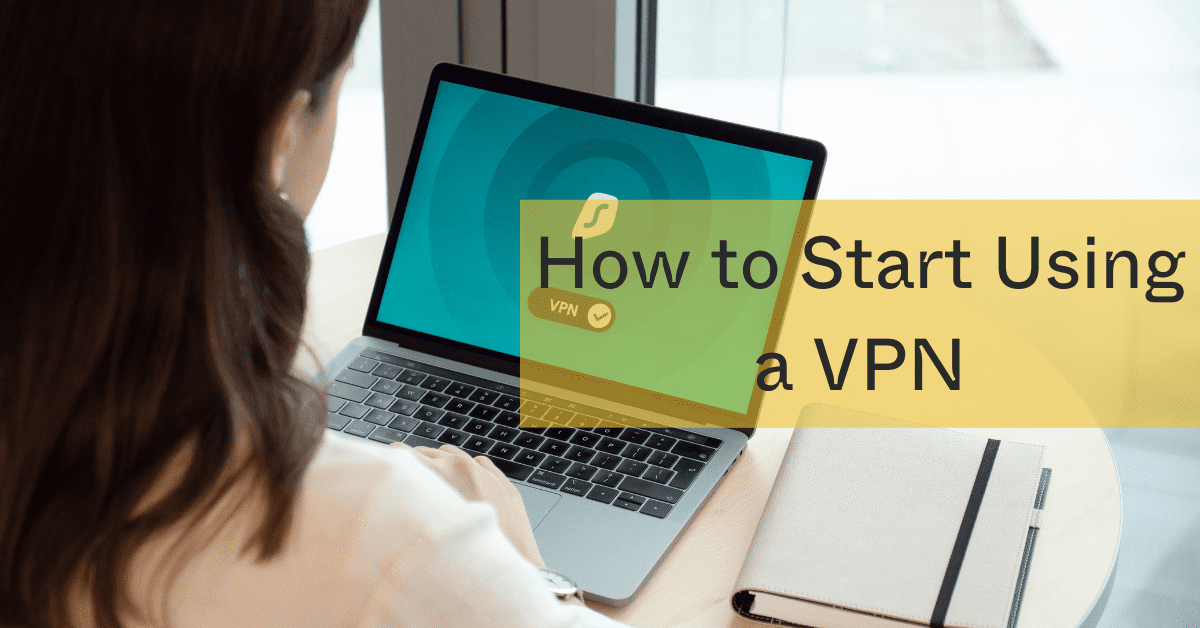Every time you browse the internet, you leave digital footprints. Your internet provider tracks your searches, hackers can intercept your data on public WiFi, and websites collect your location information. In 2024, cybercriminals exploited unsecured connections to steal $10.2 billion through data breaches and identity theft.
A Virtual Private Network (VPN) acts as your digital shield, encrypting your internet traffic and masking your location. While 89% of people know they should use a VPN, many find the technology intimidating. The truth is, modern VPNs are as easy to use as any other app.
Recent data shows why VPNs matter more than ever:
- 67% of public WiFi users have had data compromised
- Internet providers sell browsing history to advertisers
- Streaming services block $4.2 billion worth of content by location
- Remote workers face 300% more cyberattacks than office workers
This guide breaks down everything you need to know about VPNs:
- Essential features for maximum protection
- Step-by-step setup instructions for any device
- When and where to use your VPN
- Common pitfalls to avoid
- Tips for choosing the right provider
Whether you’re working remotely, traveling abroad, or just wanting more privacy online, this guide will help you start using a VPN in under 15 minutes.
Table of Contents
🤨 How To Select a VPN Provider
A VPN is a keystone of cybersecurity. It keeps your internet activity free from prying eyes like:
- Your internet service provider
- The government
- Cybercriminals
When you’re ready to surf privately, start by comparing the basics, including:
- App availability. Consider if there’s an app available for your favorite device.
- Location of data storage. Location determines how long they’re legally required to retain your data (for example, NordVPN is headquartered in Panama while ExpressVPN and Surfshark operate from the British Virgin Islands. Both have excellent privacy protections).
- Speed. Routing your data through a VPN can slow your surfing. Streaming internationally or downloading means you’ll want fast speeds.
💻 What is the Easiest Way to Set up a VPN?
Regardless of which service you choose, your first step is downloading the company’s desktop or mobile application. It should be just as simple as any other app. Set up a profile, complete with username and password, and log in. We recommend a password manager like Dashlane, which makes setting one up much easier and safer than re-using one of your passwords. Get started in a few easy steps:
- Purchase from your choice provider
- Install the browser extension
- Log in and connect to the VPN
- Start browsing
You’ll be able to set up profile preferences, like whether you want two-factor authentication, or whether you’d like to get alerts if your email address is part of a breach. You’ll even be able to enable features like a kill switch to stop all online activity if your connection drops, retaining your security (both NordVPN and ExpressVPN have this feature).
Many providers connect your device automatically to a nearby connection for faster browsing times. But you can choose to switch servers at any time, choosing a country and connection that work for you.
🌐 What is the Best Way to Use a VPN?
When you connect to a VPN, it acts as your own private network, no matter where in the world you might be. Here are some of the best use case scenarios when it makes sense to use one:
- Use it when surfing public WiFi. Make sure you’re connected the second you sit down at your neighborhood coffee shop before you check your email, bank accounts, or other sensitive accounts.
- Connect to it when you’re out of the country. Travel safely by appearing that you’re in your home location so your accounts are not flagged. It also helps you avoid local bans on social media websites in other countries.
- Secure sensitive business files. Run a company from home with confidence that client files and network communications are secure from cyber-attacks.
🛠 How Do I Use a Manual VPN?
Consumer VPNs are simple to use, but you can also configure a manual VPN yourself. You might need to manually connect a VPN if:
- Your preferred provider isn’t available for your device.
- You don’t mind moving from one server to another.
You’ll still need a subscription with a provider. The steps to manually connect a VPN are different depending on your device:
- iOS: Go to Settings > General > VPN > Add a VPN connection and follow the instructions from your own VPN provider.
- Android: Head to Settings > Network & Internet > Advanced > VPN (If you don’t have a Network & Internet setting, you’ll have to search for VPN). Click the “Add” button and set the name, type, and server of your VPN service. Connect, then add your name and password.
- Windows: Go to Settings > Network & Internet > VPN. Choose “Windows (built-in) for your provider, and use your VPN name as your connection name. You can select advanced options to edit your connection preferences.
- Mac: On your Mac, choose Apple menu > System Preferences, then click Network. Click the Add button in the list at the left, click the Interface pop-up menu, then choose VPN. Setup depends on the type of network you’re connecting to. Enter the information from the network administrator and you are good to go.
Taking Control of Your Online Privacy: Next Steps
Setting up a VPN is one of the most impactful steps you can take for your digital security – and it only takes minutes to get started.
What to Expect After Setup:
- Encrypted browsing on all your devices
- Protection on public WiFi networks
- Access to geo-restricted content
- Enhanced streaming capabilities
- Secure remote work connections
- Protection from ISP tracking
Key Features to Look For:
- No-logs policy (verified through independent audits)
- Kill switch protection
- Split tunneling options
- WireGuard protocol support
- Multi-device compatibility
- 24/7 customer support
Remember: The average person’s data is intercepted 3-4 times daily on unsecured networks. While there might be a slight learning curve with your new VPN, the privacy benefits far outweigh any minor adjustments. Start by protecting your most sensitive online activities – banking, email, and shopping – then expand to all your browsing for complete security.
Getting started is simpler than ever. Within five minutes, you can transform your vulnerable internet connection into a secure, private pipeline for all your online activities.