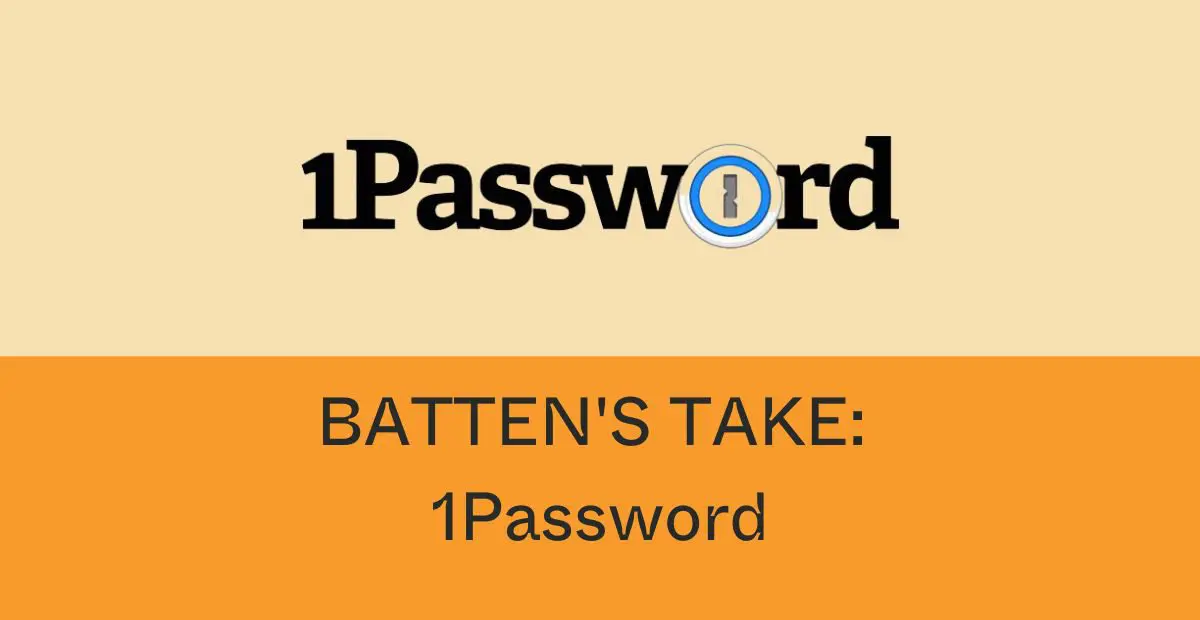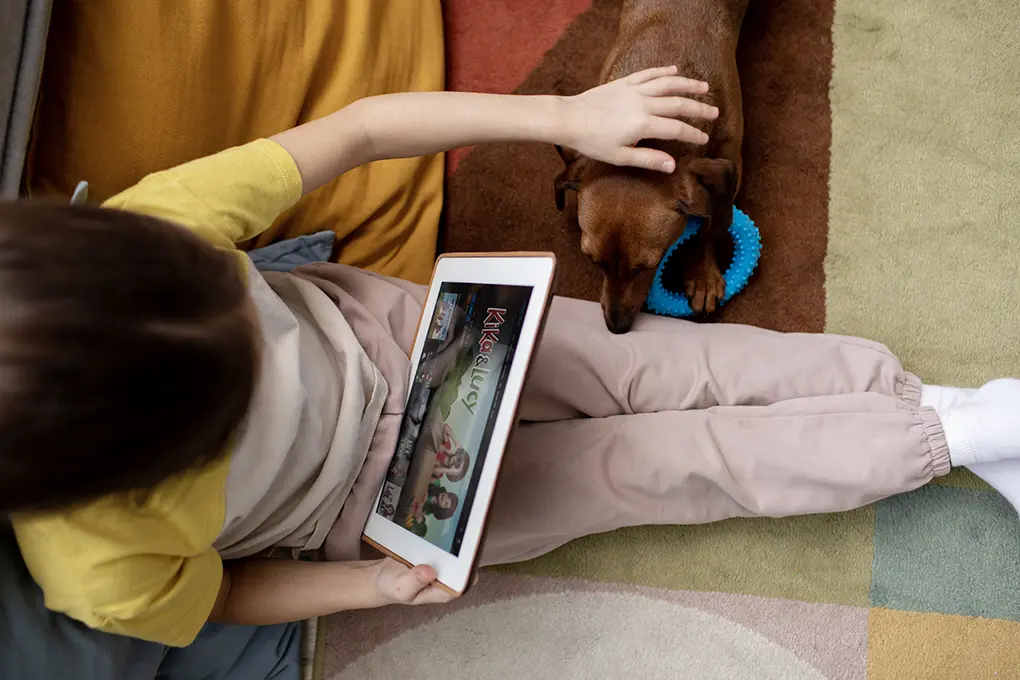Password management has evolved from convenience to necessity. With the average person juggling over 100 online accounts in 2025, weak password practices create dangerous security gaps. Despite growing awareness, password-related breaches continue to plague individuals and organizations alike.
1Password stands among the top-tier password managers in February 2025, offering robust protection with user-friendly features. Consider these highlights:
- Uncompromising Security: 1Password employs AES-256 encryption with zero-knowledge architecture, ensuring only you can access your sensitive information.
- Specialized Protection: Unique tools like Travel Mode safeguard sensitive data during international travel, while Watchtower constantly monitors for compromised logins and weak passwords.
- Flexible Pricing: Individual users can choose between $2.99/month (annual billing) or $3.99/month (monthly billing). Families enjoy coverage for up to 5 users at $4.99/month (annually) or $6.95/month (monthly).
- Universal Compatibility: Access your passwords seamlessly across all major operating systems, with browser extensions for Chrome, Firefox, Edge, Brave, and Safari.
- Storage Included: Individual plans come with 1GB of encrypted file storage for important documents.
- Business Solutions: Organizations can secure their digital assets with the Business plan at $7.99/month per user.
1Password distinguishes itself through its exceptional security architecture, intuitive interface, and comprehensive protection against evolving cyber threats. Whether securing personal information or safeguarding business assets, 1Password delivers a powerful security solution for today’s digital challenges.
Whether you’re protecting personal accounts or securing your entire family’s digital life, understanding 1Password’s capabilities could be the difference between security and becoming another breach statistic. Let’s take a look into what makes this password manager stand out in 2025.
Table of Contents
- Key Takeaways
- Quick Hits:
- What We Like About 1Password
- What We Don’t Like About 1Password
- Unique Features of 1Password
- Getting Started
- Extension & Web Portal
- Web Capture & Autofill
- Mobile App
- Features
- Getting the Most Out of 1Password
- Plans & Pricing
- Who Should Use 1Password?
- 1Password vs. Competitors: How Does It Compare?
- How Password Managers Keep You Protected
- Final Thoughts
- Frequently Asked Questions
Key Takeaways
- 1Password provides top-tier security with AES-256 encryption, zero-knowledge architecture, and multi-factor authentication to protect user data.
- Unique features like Watchtower and Travel Mode help monitor password strength, detect breaches, and secure accounts while traveling.
- Flexible pricing options include plans for individuals, families, and businesses, but there is no permanent free tier.
- Seamless cross-platform compatibility allows users to access their vaults across Windows, Mac, iOS, Android, and major browsers.
- 1Password is a strong competitor in 2025, but alternatives like Bitwarden offer free plans, and Dashlane includes extra security features like a built-in VPN.
Quick Hits:
Personal: $2.99 per month
Families: $4.99 per month
Business: $7.99 per month
Teams: $19.95 per month
Best For: Individuals or businesses looking for a pure password manager with a few extra capabilities
Not Recommended For: Individuals who want their password manager to do more than manage passwords
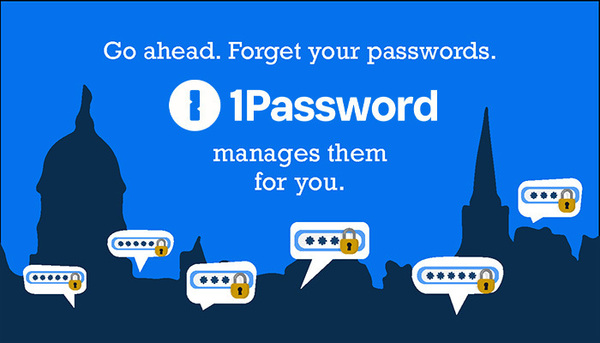
What We Like About 1Password
- Free 14-day trial for all subscription tiers. You get a chance to try any of the plans before you buy. You are also reminded via email of your account and how many days you have left in your trial.
- “Watchtower” for each of your vaults that analyzes the overall strength of your passwords. You can access a list of compromised websites, reused passwords, weak passwords, unsecured passwords, sites requiring 2FA, breached passwords, and expiring passwords. You can perform this on your passwords across all your vaults or just one vault.
- Auto-lock on your password vault. If you’re inactive on your browser or your app, your vault will automatically lock, requiring you to enter your secret key and master password to log back in.
- Fast and easy set up to get up and running in your vault within five minutes.

What We Don’t Like About 1Password
- You can’t share passwords or your vault without upgrading to the Family plan. While 1Password does mention sharing, the only way you can do so is by upgrading to the Family plan.
- Limited customer support options. 1Password only offers customer service support via email, Twitter, or its community. There isn’t a live chat or phone number you can call if you need help with your account.
- It can be glitchy when adding a new login. When you’re looking to save a new password, 1Password adds it to your vault after entering the username, not the complete set of credentials, which can be inconvenient.
Unique Features of 1Password
- Different vaults for different passwords: With 1Password, you can create various vaults for different sets of passwords, such as one for your work logins and one for your logins. This feature is excellent if you want some separation for your passwords.
- Masked email: Keep your email address private or use it to sign up for services with a custom masked email from 1Password. Perfect if you don’t want annoying promotional emails or spam to come to your inbox.
- Travel Mode: 1Password’s Travel Mode makes it easy to remove your vaults from your devices when turned on. This feature is excellent if you are an avid traveler and don’t want to risk compromising your data when you cross borders.
- Downloadable “Emergency Kit” PDF: A one-page document that keeps essential login information for your vaults in one place, so you never have to go searching for all that again.
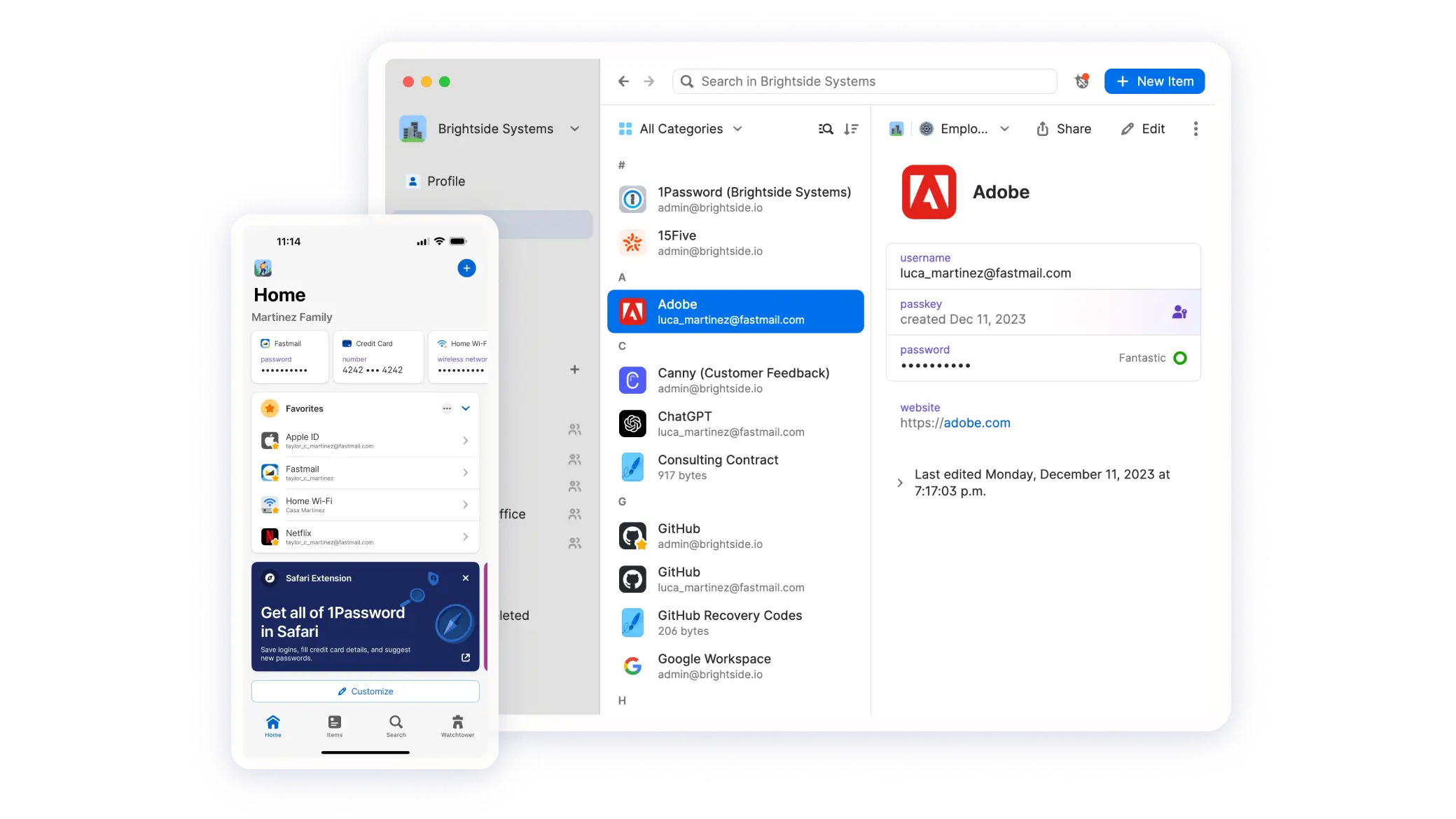
Getting Started
Signing Up & Security
1Password makes it very easy to sign up and get started. It offers a 14-day free trial without needing to enter credit card information. Signing up for an account takes minutes, and you get step-by-step instructions every step of the way. We love the downloadable emergency kit that you can save to your device and that has essential information such as your secret key to log in to your vault and a place to put your master password. 1Password also sends you a follow-up email with account details for reference, in addition to videos and other setup tips and tricks.
Tip: The setup video sent has some tricks for getting the most out of your password manager. We recommend watching it as you’re setting up your vault.
Extension & Web Portal
Once you’re in your vault, you can import your password data from several sources such as iCloud, Chrome, other password managers, etc. Then, upload a CSV file, and they automatically add them to your vault. One of the unique features that 1Password offers is that you can create separate vaults for your passwords, so you don’t have to use different password managers for both work and personal logins; create another vault to keep your passwords separated. Additionally, you can create custom integrations for 1Password, so it integrates with other tools that you use the most.
Web Capture & Autofill
In the next step of the login instructions, 1Password has you download and set up the browser extension. The design of the browser extension is clean, which makes it very easy to search and find the password you’re looking for. 1Password also offers a password generator, making it very easy to generate a new, strong password on the fly. As recommended before, we advise turning off password autofill on your browser so your password manager can work seamlessly.
Mobile App
In your emergency kit, it has a QR code, which makes it easy to download the mobile app on your phone or tablet. The mobile app has a very intuitive and seamless user interface. It’s easy to find your information, such as your vaults, favorite passwords, billing, any integrations you have set up, etc. For example, you can set up FaceID, enable password autofill for your device, and add it to Safari and the Apple Watch for easy access.
Features
- Travel Mode: Worried about threats accessing your vault when you cross borders? Don’t be with 1Password’s Travel Mode, which temporarily removes your locker from your devices when enabled. Turn it off, and your vault returns to your devices instantly.
- Auto-Lock: Your password vault automatically locks after 10 minutes of inactivity. Additionally, you can lock your vault to prevent changes from being made from right within the browser extension.
- Masked Email: If you’re tired of getting spam emails in your primary inbox, consider 1Password’s Masked Email features, where you create an email you can use to keep your email address private from spammers and marketers alike.
- Watchtower: Wonder how strong your passwords are? Run an analysis through Watchtower. This gives you a sense of how strong your passwords are overall. It also tells you which ones need to be changed, have been compromised, and more. You can also perform this function on each vault you have set up.
- More Than One Vault: 1Password allows you to set up separate vaults for your passwords, which is excellent if you want all your like passwords to stay together. You can have one for work and one for personal. All your passwords can stay in one place but can still be separated based on function.
- 2FA: You can enable 2FA to access your vault or will allow it for individual passwords. Just go to that password entry in your vault to access it.
Getting the Most Out of 1Password
Here’s what we recommend to get the most out of 1Password as a password manager:
- Set up separate vaults for your passwords. Keep your passwords separated with different vaults. This feature is handy if you are self-employed and use your computer for work and personal tasks.
- Perform a Watchtower analysis and change any weak passwords. Signing up for a password manager is a great time to change weak or breached passwords. Run the analysis and change any passwords that aren’t up to par.
- Leverage the masked email to privatize your email. Don’t let spam or unwanted promotional emails make their way to your inbox.
- Watch the setup video to get to know all of the features of 1Password. 1Password offers more than meets the eye, so make sure you take the time to watch the video to learn about the different features and how to leverage them to get the most out of the tool.
Plans & Pricing
1Password offers several different plans for both business and personal use:
- Personal: $2.99 per month, billed annually
- Families: $4.99 per month for five family members, billed annually
- Business: $7.99 per month
- Teams Starter Pack: $19.95 per month for up to 10 team members
Who Should Use 1Password?
Choosing the right password manager depends on your security needs, budget, and preferred features. While 1Password is a top-tier option for many, it may not be the best fit for everyone. Below is a detailed breakdown of who would benefit most from using 1Password and who might want to consider other options.
Best For
Individuals Who Need a Simple, Secure Password Manager
If you’re looking for a straightforward, highly secure password manager without unnecessary complexity, 1Password is a great choice. It offers a clean interface, strong encryption, and easy access across devices, making it perfect for beginners and tech-savvy users alike.
Families Who Want Shared Vaults and Admin Controls
1Password’s Family Plan ($4.99/month for 5 users) is designed for those who want to share passwords safely, with customizable access controls. Parents can manage their children’s logins, securely store important family documents, and ensure everyone’s accounts remain protected.
Businesses That Require Team Security Solutions
Organizations needing secure credential management for multiple employees will benefit from 1Password’s Business Plans. With features like team vaults, permission settings, 2FA enforcement, and admin controls, businesses can centralize login security while maintaining flexibility.
Frequent Travelers Who Need Travel Mode Protection
For individuals who cross borders frequently, 1Password’s Travel Mode is a game-changer. This feature removes vaults from your devices while traveling and restores them instantly when you arrive at your destination. This reduces the risk of sensitive data exposure at border security checkpoints.
Users Who Want Extra Security Features Like Watchtower and Masked Email
If you want more than just a password storage tool, 1Password’s additional security features like Watchtower (for breach alerts) and Masked Email (for privacy protection) provide an added layer of protection for online accounts.
Not Recommended For
Those Looking for a Completely Free Password Manager
1Password does not offer a free plan beyond the 14-day trial, making it less ideal for those who prefer a permanently free solution. Bitwarden and NordPass are better alternatives for free-tier users.
Users Who Need Live Chat or Phone Support
If direct, real-time customer support is a must-have, 1Password may not be the best fit. It only offers email, Twitter, and community-based support, meaning users who prefer instant assistance should consider alternatives like Dashlane or LastPass, which offer live chat.
People Who Want More Than Just Password Management
Some password managers include additional digital security tools like built-in VPNs or identity theft protection (e.g., Dashlane offers a VPN). If you’re looking for an all-in-one security suite, 1Password may feel too focused on password storage alone.
1Password vs. Competitors: How Does It Compare?
With so many password managers available in 2025, it’s important to compare 1Password with other leading options to determine the best fit for different users. Below, we break down how 1Password stacks up against Bitwarden, LastPass, and Dashlane in terms of security, pricing, features, and overall usability.
1Password vs. Bitwarden: Open-Source Security vs. Premium Features
1Password and Bitwarden are both highly secure password managers, but they take different approaches. Bitwarden is an open-source password manager, meaning its code is publicly available and continuously reviewed by security experts, which adds an extra layer of transparency. On the other hand, 1Password is a closed-source platform but uses zero-knowledge encryption and additional security features like Travel Mode to protect user data.
When it comes to pricing, Bitwarden offers a free plan, making it more budget-friendly for individuals who don’t need premium features. In contrast, 1Password does not have a free tier, but its paid plans provide a more polished user experience, better customer support, and extra security tools like Watchtower and Masked Email.
Bitwarden is a great choice for tech-savvy users who prefer open-source security, while 1Password is better suited for users looking for an intuitive, feature-rich experience with seamless cross-platform integration.
1Password vs. LastPass: Pricing and Security Comparison
Both 1Password and LastPass are well-known names in the password management industry, but recent security concerns have set them apart. LastPass has faced several data breaches in recent years, causing some users to seek alternatives with stronger security protocols. 1Password, with its strict zero-knowledge encryption and Travel Mode, has not reported any major breaches, making it a more reliable option for security-conscious users.
Pricing is another key factor. 1Password starts at $2.99 per month, whereas LastPass does offer a free plan—but the free version is limited to use on only one device type (mobile or desktop). For users who need cross-device access, LastPass requires an upgrade to the paid plan, which costs about the same as 1Password.
Overall, LastPass may be a good choice for users who want a free option, but for those who prioritize security, reliability, and additional features like Watchtower, 1Password is the better investment.
1Password vs. Dashlane: Feature Set and User Experience Differences
Dashlane and 1Password both offer premium password management experiences, but they differ in their approach to features and usability. Dashlane includes a built-in VPN, which is a unique feature among password managers. However, 1Password focuses purely on password security, offering advanced tools like Travel Mode, multiple vaults, and Watchtower for monitoring password health.
When comparing user experience, 1Password is often praised for its intuitive interface, making it easy to organize vaults and manage logins across multiple platforms. Dashlane, while feature-rich, can feel slightly cluttered, and its web-first approach (phasing out its desktop app) may not appeal to all users.
In terms of pricing, both services are similarly priced, but Dashlane’s built-in VPN may justify the cost for users who want extra cybersecurity tools. On the other hand, 1Password is the better choice for those who want a password manager that excels in security, cross-device synchronization, and family/business use.
This side-by-side comparison highlights the various differences between 1Password and other password managers, thus helping you make an informed decision.
How Password Managers Keep You Protected
Poor password practices remain a leading cause of security breaches worldwide. Recent data shows that a significant percentage of cyber breaches stem from weak, stolen, or reused passwords. For example, the Ponemon Institute’s 2023 Cost of a Data Breach report found “50% of all breaches are attributed to stolen or weak passwords.”
In practice, this often means attackers gained initial access using someone’s compromised password. Moreover, Verizon’s analysis specifically reported that nearly 49% of breaches analyzed involved hackers leveraging stolen passwords for initial entry. These figures underscore that weak password security is responsible for a large share of breaches, both globally and in the U.S.
Given that the “human element” (which includes using weak passwords or falling for password-stealing scams) is present in the majority of breaches, strengthening password practices is critical. This is exactly the gap password managers fill by eliminating weak and reused passwords, thereby addressing one of the root causes of many breaches.
What it comes down to is that those who properly use password managers are three times less likely to experience identity theft due to stolen credentials compared to those internet users who do not employ any password managers.
Final Thoughts
After extensive testing, 1Password stands out as a polished, feature-rich password manager that balances advanced security with user-friendly design. In a world where the average person needs to secure 100+ online accounts, its approach to password management becomes increasingly valuable.
Key Strengths:
- Intuitive interface that encourages consistent use
- Advanced encryption meeting 2025 security standards
- Seamless cross-device synchronization
- Robust family sharing features
- Travel Mode for international security
- Built-in two-factor authentication
- Dark web monitoring for compromised credentials
Areas for Improvement:
- Free trial period could be longer
- Mobile app occasionally lags on updates
- Advanced features might overwhelm new users
- Limited password sharing in personal plans
- Customer support response times vary
Value Analysis: Starting at $2.99/month for individual plans and $4.99/month for families, 1Password offers competitive pricing for its feature set. The business plans ($7.99/user/month) provide additional enterprise-grade features that justify the higher cost.
Bottom Line: 1Password delivers a comprehensive password management solution that grows with your needs. Whether you’re an individual looking to improve your security habits or a family seeking to protect multiple users, 1Password offers the right mix of features, security, and usability. While not perfect, its strengths far outweigh its limitations, making it a solid choice for password management in 2025.
For best results, take advantage of the initial trial period to explore advanced features and set up your password vault properly. The time invested in proper setup will pay dividends in both security and convenience.
Frequently Asked Questions
What Are the Best Password Managers 2025?
Some of the best password managers 2025 include 1Password, Bitwarden, Dashlane, NordPass, and LastPass, each offering strong encryption, secure storage, and advanced security features like multi-factor authentication.
How Does 1Password Provide Secure Password Storage?
1Password ensures secure password storage with AES-256 encryption, zero-knowledge architecture, and multi-factor authentication, keeping your data safe and inaccessible to anyone but you.
What Are the Best Alternatives to 1Password?
The best alternatives to 1Password include Bitwarden (best free option), Dashlane (built-in VPN), NordPass (budget-friendly), and LastPass (user-friendly but with past security concerns).
How Safe Is 1Password Compared to Other Password Managers?
How safe is 1Password? It’s one of the most secure password managers, using zero-knowledge encryption, 2FA, Travel Mode, and Watchtower to protect sensitive information from unauthorized access.
Is 1Password Worth It for Personal or Business Use?
Yes, for individuals and businesses needing strong encryption, secure password sharing, and advanced security tools, but those seeking a free plan may need alternatives.
What Is the Best Password Manager for Businesses?
The best password manager for businesses is 1Password, offering team vaults, admin controls, 2FA enforcement, and enterprise-grade security to protect and manage company-wide credentials securely.