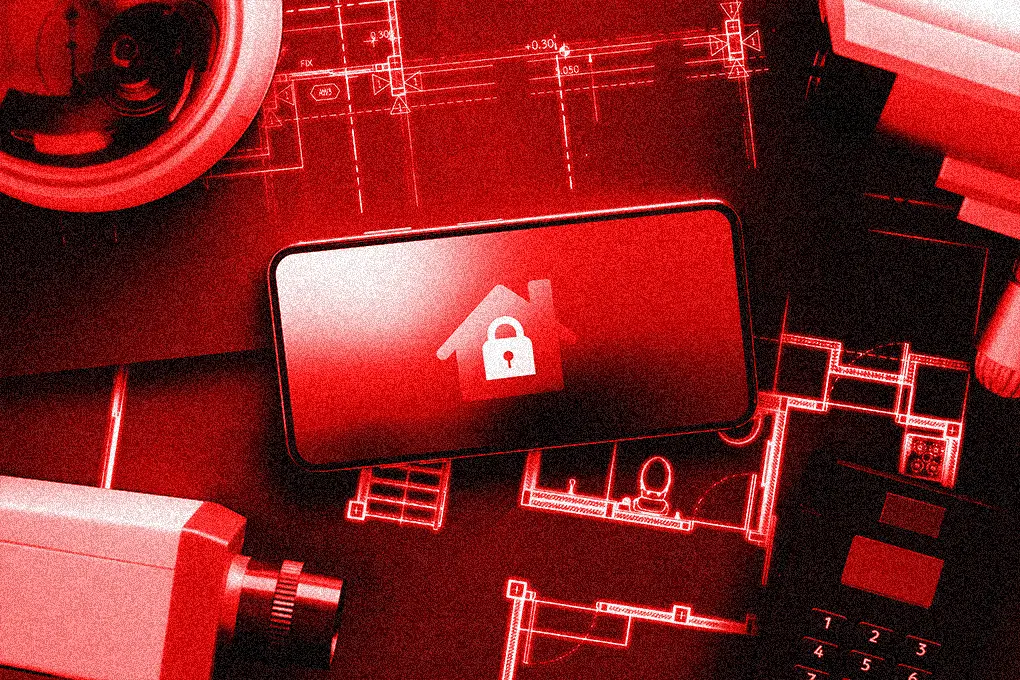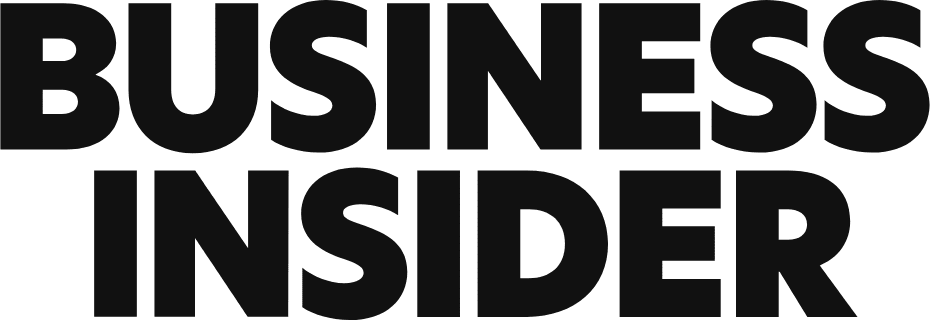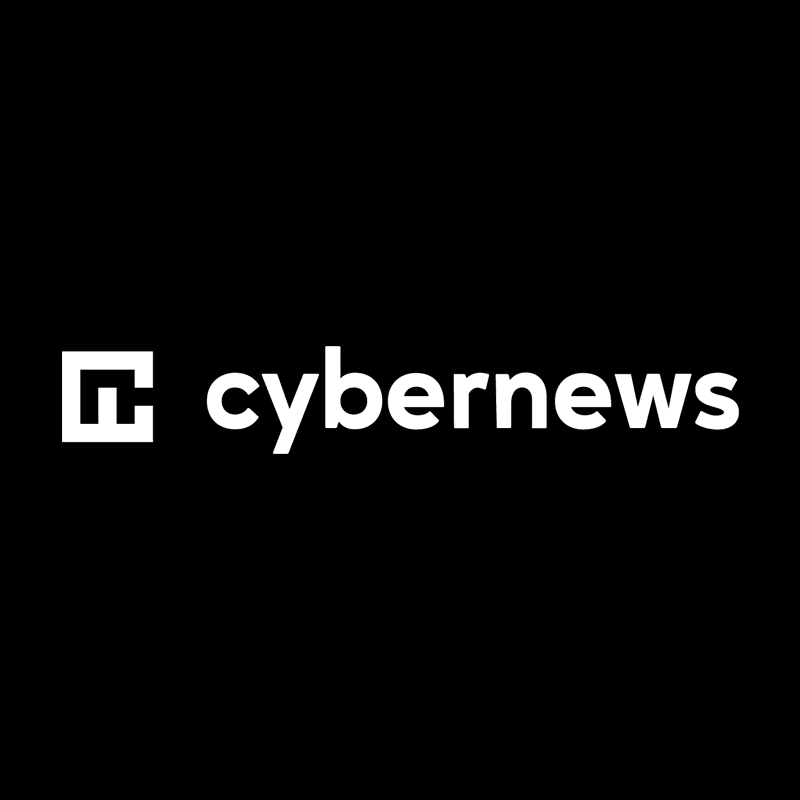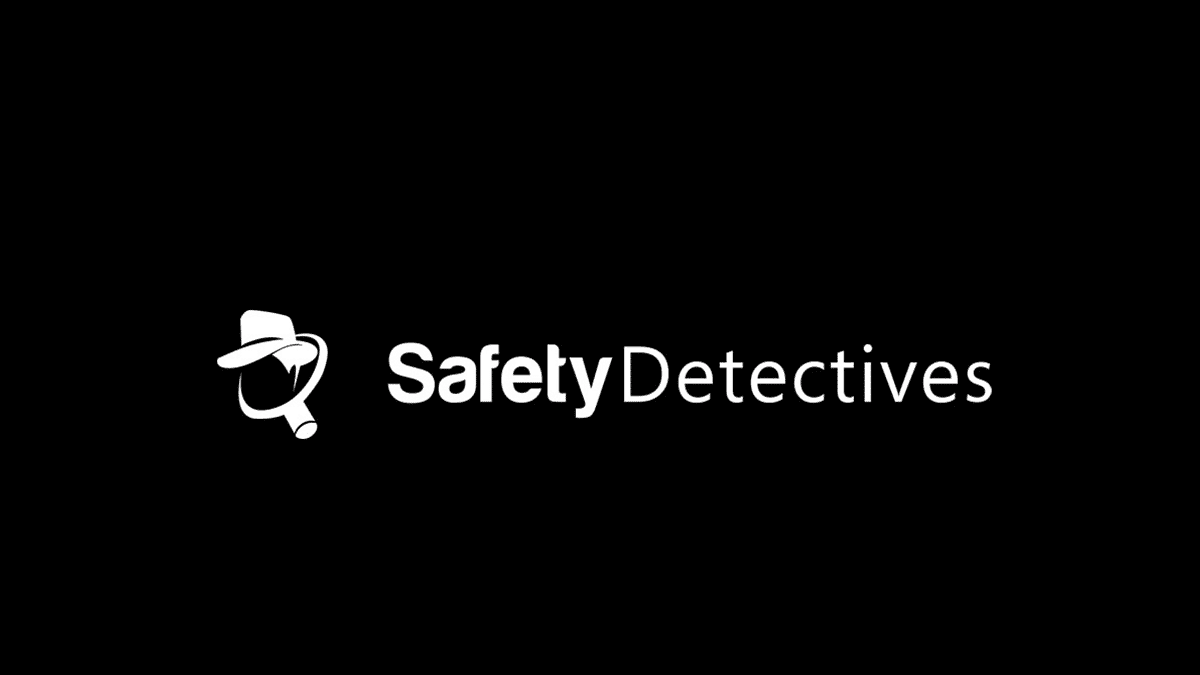Batten Resources

Creating a Family Cybersecurity Plan: Essentials for 2026
How to create a family cybersecurity plan to maximize digital safety for families. Find out how to keep your family safe from online
Cybersecurity
See AllProduct Reviews
See AllMedia
Submit a question for our experts
Share your home or personal safety question with our team. We may feature your question in this section of the site as a resource to others.