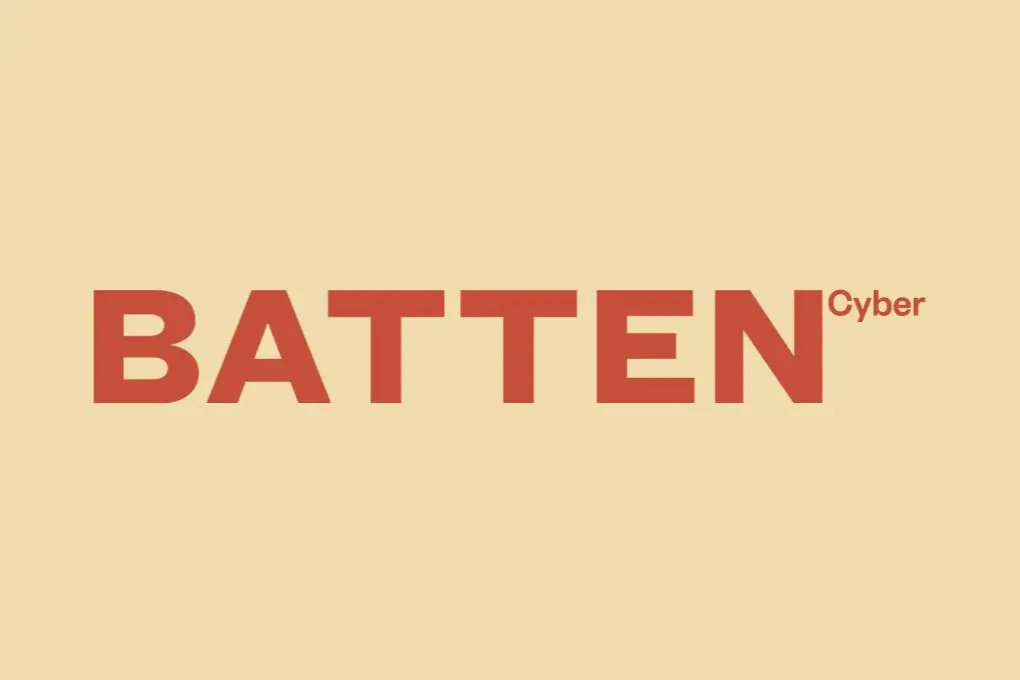
How to Prevent Malicious Browser Extensions: Your Digital Security Toolkit
In our increasingly connected world, web browsers serve as our primary gateway to the internet. Whether you’re checking email, shopping online, or managing finances, browser extensions promise to enhance your experience with added functionality and convenience. But lurking among legitimate add-ons are malicious browser extensions that can compromise your privacy, steal sensitive information, and even take control of your accounts.
According to recent research from the Cyber Security Authority, malicious browser extensions were responsible for over 4.3 million attacks in 2023 alone, with the average data breach costing victims $1,290 in financial losses. These digital threats don’t discriminate—they target families, remote workers, and small business owners alike.
At Batten Cyber, we understand how overwhelming it can feel to protect yourself in this landscape of evolving threats. That’s why we’ve created this comprehensive guide to help you identify, prevent, and remove malicious browser extensions before they can harm you or your loved ones.
Understanding the Threat: What Are Malicious Browser Extensions?
Browser extensions are small software programs that customize your browsing experience. They can block ads, check spelling, manage passwords, or provide countless other functions. However, malicious extensions exploit this privileged position within your browser to carry out harmful activities without your knowledge or consent.
These dangerous add-ons often masquerade as legitimate tools, making them particularly deceptive. According to the Internet Crime Complaint Center, browser extension fraud reports increased by 48% between 2022 and 2023, highlighting the growing sophistication of these attacks.
Common Types of Malicious Browser Extensions
Understanding the various forms these threats take is the first step toward protecting yourself. Malicious extensions typically fall into several categories, each with distinct behaviors and risks to your digital security. Cybersecurity researchers at Kaspersky have documented that approximately 1 in 10 browser extensions exhibit some form of suspicious behavior, though not all are overtly malicious. Here are the most common types you should be aware of:
- Data Harvesters: These extensions collect your browsing history, form entries, and even keystrokes to steal passwords, credit card details, and other sensitive information.
- Ad Injectors: These insert unwanted advertisements into websites you visit, generating revenue for attackers while potentially exposing you to additional malware.
- Crypto Miners: These run cryptocurrency mining operations in the background, slowing your computer and consuming electricity without your knowledge.
- Browser Hijackers: These change your default search engine, homepage, or redirect your searches to generate ad revenue or phishing sites.
- Tracking Extensions: These monitor your online activities and sell your data to third parties without proper disclosure.
Warning Signs Your Browser Has Been Compromised
Recognizing the symptoms of a malicious extension can help you address the problem before serious damage occurs. Many users dismiss these warning signs as normal computer behavior, but being vigilant about sudden changes in your browsing experience is crucial for maintaining your digital security. Security experts at Mozilla Foundation report that the average user waits 11 days between noticing browser performance issues and investigating potential security problems—valuable time during which data theft can occur.
- Unexplained slowdowns or crashes when browsing
- Unfamiliar toolbars or search engines appearing in your browser
- Increased ads, pop-ups, or redirects to unfamiliar websites
- Browser settings that change back after you’ve modified them
- Unusual network activity when your browser is open
- Battery draining faster than normal on mobile devices
- Extensions you don’t remember installing
Prevention Strategies: Building Your Digital Defense
Protecting yourself from malicious browser extensions requires a multi-layered approach combining careful habits, proper settings configuration, and the right security tools. According to a 2023 study by the University of California, users who implement at least three of the following preventative measures reduce their risk of browser-based attacks by up to 87%. Let’s explore the most effective strategies to keep your browser—and the sensitive information you access through it—secure.
Only Download Extensions from Official Sources
The single most important step you can take to avoid malicious extensions is to be extremely selective about where you download them. Official web stores maintained by browser developers have review processes and security checks that significantly reduce (though don’t completely eliminate) the risk of malicious software. According to Google’s Transparency Report, extensions downloaded from unofficial sources are 8 times more likely to contain malware than those from the Chrome Web Store.
Stick to these official extension repositories:
- Chrome: Chrome Web Store
- Firefox: Firefox Browser Add-ons
- Edge: Microsoft Edge Add-ons
- Safari: Safari Extensions Gallery
Even within these official stores, exercise caution. New extensions with few users and reviews deserve extra scrutiny before installation.
Research Before Installing
Before adding any extension to your browser, take a few minutes to research it thoroughly. This simple step can save you from significant headaches later. Cybersecurity experts recommend checking multiple sources of information before trusting an extension with access to your browsing data. A 2023 survey by the Digital Citizens Alliance found that 64% of users who experienced browser-based security issues had installed extensions without any prior research.
When evaluating an extension, consider:
- Reading user reviews (look for specific, detailed feedback rather than vague praise)
- Checking the developer’s reputation and other products
- Verifying the extension’s website and privacy policy
- Searching for independent reviews from security websites
- Examining how many users have installed it (larger numbers generally indicate more trustworthiness)
- Looking at when it was last updated (abandoned extensions can develop security vulnerabilities)
Understand and Review Permissions
When you install a browser extension, it will request certain permissions to function properly. These permissions determine what parts of your browser and data the extension can access. According to research from the SANS Institute, 76% of users automatically approve permission requests without reading them, creating significant security vulnerabilities. Understanding these permission requests is crucial for maintaining your privacy and security online.
Be particularly cautious of extensions that request permissions to:
- Read and change all your data on websites you visit: This gives the extension complete access to everything you do online, including passwords and payment information.
- Access your browsing history: This allows tracking of all websites you’ve visited.
- Access data you copy and paste: This could expose sensitive information you copy, such as passwords or account numbers.
- Access your tabs and browsing activity: This lets the extension see everything you’re doing in your browser in real-time.
Always question whether the permissions requested align with the extension’s stated purpose. A simple weather extension shouldn’t need access to your browsing history or clipboard data.
Regularly Audit Your Extensions
Digital hygiene requires regular maintenance, just like physical hygiene. One critical practice is periodically reviewing all installed browser extensions and removing those you no longer use or need. Security professionals recommend conducting this audit at least quarterly. A study by Princeton University researchers found that the average user has 5-7 extensions installed but regularly uses only 2-3, leaving unnecessary security exposure.
To audit your extensions in major browsers:
Chrome:
Click the three dots in the upper right corner → More tools → Extensions
Firefox:
Click the three lines in the upper right corner → Add-ons and themes
Edge:
Click the three dots in the upper right corner → Extensions
Safari:
Click Safari in the menu bar → Settings → Extensions
During your audit, ask yourself these questions about each extension:
- Do I still use this extension regularly?
- Do I remember installing it, and why?
- Has it been updated recently?
- Are the permissions it has appropriate for its function?
If you answer “no” to any of these questions, consider removing the extension to reduce your attack surface.
Keep Your Browser Updated
Browser updates aren’t just about new features—they often include critical security patches that protect against known vulnerabilities that malicious extensions might exploit. According to the Cybersecurity and Infrastructure Security Agency (CISA), outdated browsers are involved in approximately 60% of successful cyber attacks. Enabling automatic updates ensures you’re always protected with the latest security measures.
Most modern browsers update automatically by default, but you should verify this setting is enabled:
Chrome:
Click the three dots → Help → About Google Chrome
Firefox:
Click the three lines → Settings → General → Firefox Updates
Edge:
Click the three dots → Settings → About Microsoft Edge
Safari:
Apple menu → System Preferences → Software Update
Use Extension Management Tools
For those who need multiple extensions for work or personal use, extension managers can help maintain control over when and how these add-ons operate. These specialized tools allow you to enable extensions only when needed, reducing your exposure to potential risks. According to research published in the Journal of Cybersecurity, using context-based extension management can reduce browser vulnerability by up to 70% compared to having all extensions active at all times.
Some effective extension managers include:
- SimpleExtManager (Chrome): Allows one-click enabling/disabling of extensions
- Extension Controller (Firefox): Provides scheduled activation of extensions
- Extension Manager (Edge): Offers profiles for different extension sets
- NoMoreExtensions (Chrome): Creates rules for when extensions can run
Advanced Protection: Technical Safeguards
Beyond basic prevention strategies, implementing technical safeguards can provide an additional layer of protection against malicious browser extensions. These measures are particularly important for those who manage sensitive information online, such as remote workers accessing company systems or individuals who regularly conduct financial transactions through their browsers. According to IBM’s Cost of a Data Breach Report, organizations with layered security measures experience 51% lower costs when breaches occur compared to those with basic protection only.
Enable Enhanced Protection in Chrome
Google Chrome offers an Enhanced Protection mode within its Safe Browsing feature that provides additional security against malicious extensions and other web threats. This proactive protection system checks extensions against Google’s constantly updated database of known threats and can warn you before damage occurs. Google’s security team reports that users with Enhanced Protection enabled experience 35% fewer successful phishing attempts compared to those using Standard Protection.
To enable Enhanced Protection in Chrome:
- Click the three dots in the upper right corner
- Select “Settings”
- Click “Privacy and security”
- Select “Safe Browsing”
- Choose “Enhanced protection”
Use Browser Isolation Technology
Browser isolation creates a secure, contained environment for your browsing activity, preventing malicious extensions from accessing your actual system or data. This technology essentially places a barrier between your browser and your computer’s operating system, limiting what any malicious code can access. Enterprise security specialists report that organizations implementing browser isolation technologies experience up to 90% fewer successful browser-based attacks.
Effective browser isolation options include:
- Dedicated browsers: Using separate browsers for sensitive activities (like banking) and general browsing
- Virtual machines: Running your browser within a virtual environment that can be reset after use
- Cloud-based isolation: Services that render web content in the cloud and stream only safe visual output to your device
- Browser isolation extensions: Add-ons specifically designed to containerize browsing sessions
Implement DNS Filtering
DNS (Domain Name System) filtering can block connections to known malicious domains that malware, including malicious extensions, might try to contact. This technology works by checking website requests against databases of dangerous sites before allowing connections. According to the National Security Agency, DNS filtering can prevent up to 33% of malware infections before they even begin by blocking command and control communications.
Consumer-friendly DNS filtering options include:
- Total Digital Security: Comprehensive protection that includes DNS filtering
- Cloudflare’s 1.1.1.1 for Families: Free DNS service with malware blocking
- OpenDNS Home: Customizable DNS security service
- NextDNS: Cloud-based DNS with advanced filtering options
Use a Security-Focused Browser
Some browsers are specifically designed with enhanced security features that make it harder for malicious extensions to operate. These security-focused browsers often include built-in protection against tracking, phishing, and malware. Research from the Electronic Frontier Foundation indicates that privacy-focused browsers can reduce exposure to browser-based threats by up to 60% compared to standard browsers without additional configuration.
Consider these security-enhanced browser options:
- Brave: Includes built-in ad and tracker blocking
- Firefox Focus: Privacy-focused mobile browser that automatically clears browsing data
- Tor Browser: Routes traffic through multiple servers for anonymity
- Epic Privacy Browser: Built with privacy as the primary feature
Detecting and Removing Malicious Extensions
Despite your best prevention efforts, malicious extensions might still find their way onto your system. The ability to identify and remove these threats quickly is essential to minimizing damage. According to cybersecurity firm Kaspersky, the average time between infection and detection of malicious browser extensions is 23 days—a window during which significant data theft can occur. Knowing how to scan for and remove these threats can dramatically reduce your risk exposure.
How to Scan for Malicious Extensions
Regular scanning for malicious extensions should be part of your digital security routine. This proactive approach can identify threats before they cause significant harm. Security researchers at Malwarebytes found that users who perform monthly browser security scans are 76% less likely to experience prolonged compromises from malicious extensions compared to those who scan only when problems arise.
Here are effective methods to scan for malicious extensions:
- Use your browser’s built-in safety check: Chrome, Firefox, and Edge all offer built-in safety checks that can identify problematic extensions.
- Run specialized extension scanners: Tools like ExtAnalysis and Chrome Extension Source Viewer can analyze extension code for malicious behavior.
- Perform a full system malware scan: Comprehensive security software can detect malicious extensions as part of broader system scans.
- Monitor network traffic: Unusual outbound connections can indicate an extension is sending data to unauthorized servers.
Step-by-Step Removal Process
If you discover or suspect a malicious extension, swift removal is critical to prevent further damage. The longer a malicious extension remains active, the more data it can potentially compromise. According to the Identity Theft Resource Center, removing malicious extensions within 24 hours of detection can reduce the risk of identity theft by up to 70% compared to delays of a week or more.
Follow these steps to safely remove malicious extensions:
- Disconnect from the internet: This prevents the extension from sending more data or receiving commands.
- Enter your browser’s extension management page: Use the paths described in the “Regularly Audit Your Extensions” section.
- Remove the suspicious extension: Click “Remove” or the trash icon next to the extension.
- Reset browser settings: This clears any changes the extension made to your homepage, search engine, or other settings.
- Clear browsing data: Remove cookies, cache, and other stored data that might contain information collected by the extension.
- Run a full system malware scan: Ensure no additional malware was installed alongside the extension.
- Change passwords: If the extension had access to your browsing activity, change passwords for important accounts, especially financial services.
When to Seek Professional Help
Sometimes, malicious extensions are part of more sophisticated attacks that require professional intervention. Knowing when to escalate beyond self-help measures can prevent more serious compromises. A survey by CompTIA found that 83% of users who attempted to address serious malware infections without professional help experienced recurring problems within 60 days, compared to just 14% of those who sought expert assistance.
Consider seeking professional cybersecurity help if:
- You’re unable to remove the extension using normal methods
- Your browser continues to exhibit suspicious behavior after removal
- You notice unauthorized financial transactions or account access
- The same or similar extensions keep reappearing after removal
- You’ve experienced identity theft that may be connected to browser compromise
- You handle particularly sensitive information (medical, financial, or business data)
Special Considerations for Families and Remote Workers
Different user groups face unique challenges when it comes to browser security. Families with children and remote workers handling sensitive information require tailored approaches to protection against malicious extensions. According to a 2023 survey by the Family Online Safety Institute, households with children are 40% more likely to experience browser-based security incidents than those without, while remote workers face twice the number of targeted browser attacks compared to office-based employees.
Protecting Children from Malicious Extensions
Children often lack the experience to identify suspicious extension requests and may install add-ons that promise game enhancements, free content, or other appealing features. Creating a safe browsing environment for kids requires both technical controls and ongoing education. Research from Internet Matters shows that families who combine technical protections with regular conversations about online safety experience 62% fewer security incidents than those relying solely on technical measures.
Effective strategies for family browser security include:
- Set up supervised user accounts: Most browsers allow parent-managed child accounts with restrictions on extension installation.
- Use family-focused security software: Comprehensive parental controls can monitor and filter browser activity across devices.
- Create an approval process: Require children to ask permission before installing any browser extensions.
- Educate about permission requests: Teach children to be suspicious of extensions asking for extensive permissions.
- Regularly review installed extensions: Schedule monthly “digital cleanup” sessions to review what’s installed on family devices.
Securing Remote Work Environments
Remote workers often handle sensitive company information through their browsers, making them attractive targets for attackers using malicious extensions. Proper browser security is essential for protecting both personal and company data. According to IBM’s Security Intelligence Report, 67% of remote work security incidents involve browser-based attacks, with malicious extensions being the entry point in nearly a third of cases.
Remote workers should consider these additional precautions:
- Use separate browsers: Dedicate one browser exclusively for work activities and another for personal use.
- Implement stronger authentication: Use password managers and two-factor authentication for work accounts.
- Follow company security policies: Adhere to any guidelines about approved extensions or browsers.
- Use a VPN: A reliable VPN service adds an extra layer of protection when accessing company resources.
- Consider browser virtualization: Technologies that isolate browser activity from the rest of your system provide enhanced protection for sensitive work.
The Future of Browser Extension Security
As we look ahead, the landscape of browser extension security continues to evolve. Understanding emerging trends and technologies can help you stay ahead of potential threats. According to Gartner’s cybersecurity forecast, browser-based attacks are expected to increase by 70% over the next three years, with extensions remaining a primary attack vector. However, new protection mechanisms are also being developed to counter these threats.
Emerging Threats and Protections
The arms race between security professionals and malicious actors continues to accelerate, with both sides developing increasingly sophisticated tools. A recent report from the Ponemon Institute indicates that 78% of cybersecurity professionals consider browser extensions to be among the top five emerging threat vectors, particularly as more activities move to web-based applications. Understanding these evolving threats is crucial for maintaining effective protection.
Key developments to watch include:
- AI-powered malicious extensions: Using machine learning to evade detection and adapt behavior based on user patterns
- Supply chain attacks: Legitimate extensions being compromised after acquisition or through developer account takeovers
- Manifest V3 implementation: Google’s new extension framework that limits what extensions can do (both good and bad)
- Zero-trust browser models: Approaches that treat all extensions as potentially malicious and limit their access accordingly
- Browser fingerprinting protection: Technologies that prevent extensions from creating unique identifiers based on your browser configuration
Browser Vendors’ Security Initiatives
Major browser developers are increasingly prioritizing security against malicious extensions. These companies are implementing new verification processes, permission models, and monitoring systems to protect users. According to Mozilla’s State of the Web report, browser vendors blocked over 1.2 million potentially harmful extensions before they reached users in 2023, representing a 34% increase in preventative actions compared to the previous year.
Notable security initiatives include:
- Google’s Enhanced Safe Browsing: Provides real-time checking of extensions against constantly updated threat databases
- Mozilla’s Recommended Extensions program: Curates extensions that meet strict security and privacy standards
- Microsoft’s Application Guard: Isolates browser activity in containerized environments
- Apple’s App Store review process: Applies strict vetting to Safari extensions
- Cross-browser Extension Manifest V3: New standards being adopted across browsers to limit extension capabilities
Comprehensive Browser Security Checklist
Protecting yourself from malicious browser extensions requires a multi-layered approach combining vigilance, good habits, and the right tools. This comprehensive checklist brings together all the key recommendations from this guide to help you implement a complete browser security strategy. According to security researchers at Stanford University, users who implement at least 80% of recommended browser security practices experience 91% fewer successful attacks than those who implement fewer than half.
Daily Practices
Building security into your daily browsing habits creates a foundation of protection that significantly reduces your risk exposure. The Center for Internet Security reports that consistent application of basic security practices is more effective than periodic implementation of advanced measures. These daily habits require minimal time investment but provide substantial security benefits.
- Be skeptical of extension installation requests and pop-ups
- Verify the source before installing any new extension
- Check permissions before approving extension requests
- Keep your browser updated to the latest version
- Use private/incognito mode for sensitive browsing
- Log out of important accounts when finished using them
- Be cautious about clicking on ads or unfamiliar links
Monthly Maintenance
Regular maintenance tasks help ensure your browser remains secure over time. Just as you might schedule regular home maintenance, digital maintenance prevents security degradation and catches potential issues before they become serious problems. According to a study by the Computer Emergency Response Team (CERT), users who perform monthly digital maintenance experience 47% fewer security incidents than those who don’t have a regular schedule.
- Audit and remove unnecessary extensions
- Check for extension updates
- Review browser settings for unauthorized changes
- Clear browsing data, cookies, and cache
- Run a browser security check using built-in tools
- Scan your system with comprehensive security software
- Review any new browser features or security options
Technical Protections to Implement
Beyond habits and maintenance, technical safeguards provide automated, continuous protection against malicious extensions and other browser-based threats. The Department of Homeland Security’s Cybersecurity Division recommends implementing multiple layers of technical protection to create defense-in-depth against evolving threats. These measures work together to create a comprehensive security posture.
- Install comprehensive security software that includes browser protection
- Enable Enhanced Protection mode in Chrome or equivalent in other browsers
- Configure DNS filtering for your home network
- Use a password manager with browser integration
- Implement two-factor authentication for important accounts
- Consider a VPN for sensitive browsing sessions
- Set up separate browser profiles for different activities
Final Thoughts: Balancing Convenience and Security
As we’ve explored throughout this guide, browser extensions offer valuable functionality but can pose significant security risks when malicious versions infiltrate your system. Finding the right balance between convenience and security is key to a positive online experience. According to user experience research by the Nielsen Norman Group, excessive security measures that create friction lead to 62% of users eventually abandoning those protections, while thoughtfully implemented security maintains 87% long-term compliance.
The good news is that you don’t have to choose between useful browser extensions and strong security. By following the strategies outlined in this guide—carefully vetting extensions, regularly auditing what’s installed, maintaining proper browser hygiene, and implementing appropriate technical safeguards—you can enjoy the benefits of browser customization while minimizing your exposure to malicious threats.
Remember that browser security is not a one-time setup but an ongoing process. Threats evolve, and your protection strategies should evolve with them. Stay informed about emerging risks, keep your software updated, and periodically review your security practices to ensure they remain effective.
At Batten Cyber, we’re committed to helping you navigate the complex world of online security with confidence. By implementing the practical advice in this guide, you’re taking significant steps toward protecting yourself, your family, and your digital life from the growing threat of malicious browser extensions.
Ready for Complete Digital Protection?
For comprehensive protection against malicious extensions and other online threats, explore Batten Cyber’s trusted cybersecurity solutions. Our expert-vetted tools provide multiple layers of defense to keep your digital life secure—from browsing to banking and everything in between.