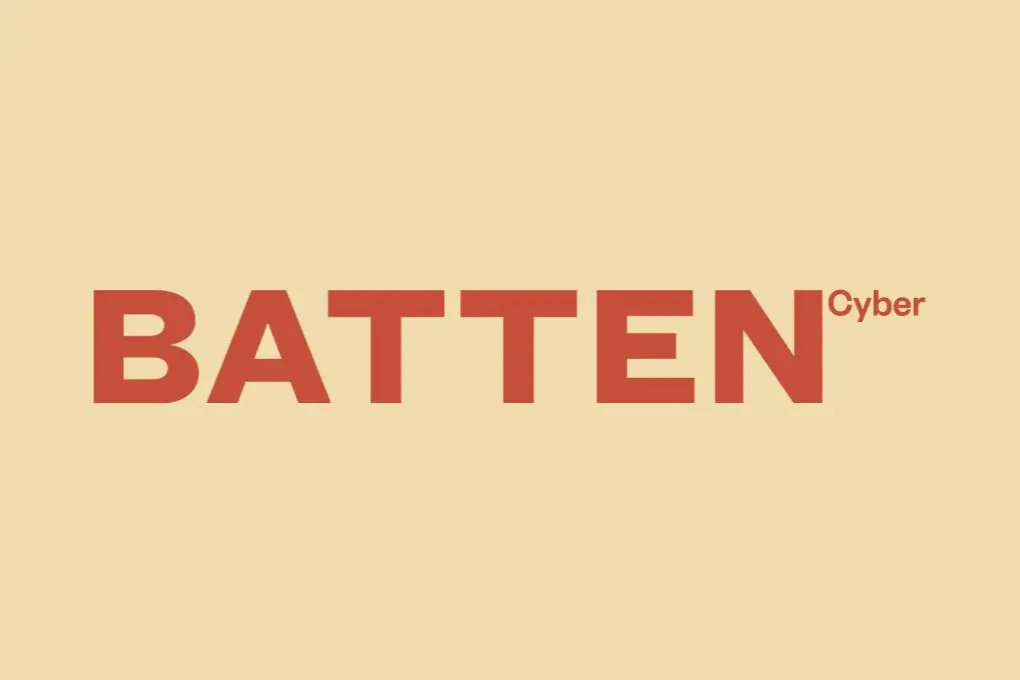
How to Prevent Browser Hijacking: The Complete Protection Guide for Everyday Internet Users
You’re browsing the internet when suddenly your homepage changes, strange toolbars appear, and your search results redirect to unfamiliar websites. If this sounds familiar, you may have experienced browser hijacking – one of the most frustrating and potentially dangerous cyber threats facing everyday internet users.
Browser hijacking occurs when malicious software takes control of your web browser, modifying settings without permission and potentially compromising your personal information. At Batten Cyber, we understand how disruptive and concerning these attacks can be for families and individuals who simply want to browse safely.
This comprehensive guide will walk you through everything you need to know about browser hijacking – from recognizing the warning signs to implementing proven prevention strategies that protect your digital life. Whether you’re managing your family’s devices or securing your home office setup, these practical steps will help you regain control of your browsing experience.
What Is Browser Hijacking and Why Should You Care?
Browser hijacking is a type of malware attack where cybercriminals take control of your web browser without consent. According to recent data from the FBI’s Internet Crime Complaint Center, Americans reported over $6.9 billion in losses from cyber crimes in 2021, with browser-based attacks contributing significantly to this figure. Unlike more obvious threats, browser hijacking often operates in the background, making it particularly insidious.
These attacks typically manifest in several noticeable ways that disrupt your normal browsing experience:
- Your homepage changes to an unfamiliar website
- Your default search engine switches without your permission
- New toolbars, extensions, or plugins appear in your browser
- You experience frequent pop-up advertisements
- Your web searches get redirected to different sites than intended
- Your browser performs noticeably slower than usual
The consequences extend far beyond mere annoyance. Browser hijackers can track your online activity, steal personal information, and even install additional malware that compromises your entire system. For families sharing devices or remote professionals handling sensitive work information, these risks are particularly concerning.
Common Types of Browser Hijackers to Watch For
Understanding the enemy is the first step in effective protection. Browser hijackers come in various forms, each with distinct behaviors and risks. Based on our experience helping thousands of users recover from these attacks, we’ve identified several prevalent types you should be aware of:
Search Engine Hijackers
Search engine hijackers are perhaps the most common type, accounting for approximately 63% of browser hijacking incidents according to security researchers at Malwarebytes. These malicious programs replace your default search engine with their own version, which looks legitimate but actually redirects your queries through their servers first. This allows attackers to monitor your search history, inject sponsored results, and even redirect you to dangerous websites that may attempt further infections.
Popular examples include:
- Search Baron – Often masquerades as a legitimate search tool but redirects users to Bing or Yahoo with tracking parameters
- Bing Redirect – Despite using a legitimate search engine name, this hijacker inserts tracking codes and unwanted advertisements
- Yahoo Redirect – Similar to the Bing variant, it forces Yahoo searches while collecting user data
Homepage Hijackers
Homepage hijackers specifically target your browser’s startup page, replacing it with a different website every time you open your browser. According to cybersecurity firm Kaspersky, these attacks increased by 21% during the pandemic as more people began working from home. The replacement pages often contain aggressive advertising, fake security alerts, or phishing attempts designed to capture your personal information.
Common homepage hijackers include:
- MySearchDial – Changes your homepage while installing additional unwanted programs
- Taplika – Particularly persistent and difficult to remove without specialized tools
- Conduit Search – Often bundled with free software downloads
Browser Extension Hijackers
Extension hijackers exploit the functionality of browser add-ons to gain control. These malicious extensions often disguise themselves as helpful tools—like PDF converters, weather widgets, or shopping assistants—while secretly monitoring your browsing activity or injecting advertisements. A 2022 study by Google’s Chrome team found that malicious extensions affected over 1.7 million users in a single quarter.
Be particularly cautious of:
- Coupon Savers – Promise discounts while tracking your shopping habits
- Weather Forecast Tools – Many legitimate-looking weather extensions contain hidden tracking code
- PDF Converters – Often request excessive permissions that enable hijacking behavior
How Browser Hijackers Infect Your System
Browser hijackers don’t magically appear on your system—they need entry points. Understanding how these infections occur is crucial for developing effective prevention strategies. Based on data from the Cybersecurity and Infrastructure Security Agency (CISA), the most common infection vectors include:
Bundled Software Downloads
The most prevalent infection method involves bundling hijackers with seemingly legitimate free software. When you download and install programs like PDF creators, video downloaders, or game utilities from unofficial sources, they often include additional “optional” software that’s pre-selected during installation. According to a study by Princeton University researchers, over 70% of unwanted browser modifications come from bundled software installations where users simply clicked “next” without carefully reviewing each step.
This technique, known as “bundleware,” relies on users rushing through installation screens without unchecking boxes for additional programs. Even reputable download sites may include these offers, which is why careful attention during installation is essential for every family member who downloads software.
Malicious Browser Extensions
While browser extensions can enhance your online experience, they can also serve as vehicles for hijacking. Even extensions from official stores like Chrome Web Store or Firefox Add-ons can sometimes contain malicious code. A 2021 security report from Duo Security found that approximately 1 in 10 browser extensions request permissions that could potentially be exploited for hijacking purposes.
The danger comes from the extensive permissions these extensions often request—access to browsing history, ability to read and modify website data, and sometimes even permission to download files. Once granted these permissions, a malicious extension can easily modify browser settings or monitor your activity.
Phishing and Social Engineering
Sophisticated attackers often use social engineering tactics to trick users into installing hijackers. You might receive an email claiming your browser is outdated or that you need a special plugin to view content. When clicked, these links install unwanted software that modifies your browser settings. According to the Anti-Phishing Working Group, phishing attacks reached an all-time high in 2022, with over 1 million unique phishing websites detected.
These attacks are particularly effective because they exploit trust and urgency. When a message appears to come from a legitimate source (like your bank or a popular website) and creates a sense of urgency (“Update now to maintain access”), people are more likely to click without verifying the source.
10 Effective Strategies to Prevent Browser Hijacking
Protecting your browsers from hijacking doesn’t require technical expertise—just consistent application of cybersecurity best practices. Based on recommendations from security experts at the National Cybersecurity Alliance and our own experience helping families secure their devices, here are the most effective prevention strategies:
1. Keep Your Browsers and Operating System Updated
Software updates aren’t just about new features—they’re critical security patches that fix vulnerabilities hijackers exploit. According to Microsoft’s Security Intelligence Report, systems running outdated software are 3.4 times more likely to experience malware infections, including browser hijacking. Enabling automatic updates creates a significantly stronger defense against these threats without requiring you to remember manual updates.
For comprehensive protection:
- Enable automatic updates for your operating system (Windows, macOS, etc.)
- Verify that your browsers (Chrome, Firefox, Safari, Edge) are set to update automatically
- Restart your computer when updates require it—many users delay critical security updates by postponing restarts
- Check that all browsers installed on your system are receiving updates, even ones you rarely use
2. Install Reputable Security Software with Browser Protection
Comprehensive security software provides multiple layers of protection against browser hijacking attempts. Modern security solutions like Total Digital Security include specific browser protection features that monitor for unauthorized changes to settings and block known hijacker domains before they can affect your system.
Effective security software should include:
- Real-time scanning of downloads and web traffic
- Browser settings monitoring that alerts you to unauthorized changes
- Extension vetting that warns about potentially harmful add-ons
- Anti-phishing protection that identifies fraudulent websites
3. Be Cautious When Installing Software
Since bundled software is the primary infection vector for browser hijackers, developing careful installation habits is essential. The Center for Internet Security recommends always choosing “custom” or “advanced” installation options to reveal optional components that might otherwise be automatically installed.
Follow these best practices when installing any software:
- Download software only from official websites or trusted app stores
- Always select “Custom” or “Advanced” installation options
- Carefully read each installation screen and uncheck boxes for additional software
- Be suspicious of pre-checked boxes for toolbars, browser extensions, or “recommended offers”
- Consider using alternative software if the installer seems aggressive with unwanted extras
4. Verify Browser Extensions Before Installing
Browser extensions can significantly enhance your online experience, but they require careful vetting. According to a security analysis by the University of California, Berkeley, even popular extensions sometimes request unnecessary permissions that could be exploited for hijacking. Before installing any extension, take time to research its reputation and review the permissions it requests.
Extension safety checklist:
- Check the number of users and reviews (more users generally indicates better vetting)
- Read recent reviews for complaints about unexpected behavior
- Verify the developer has other reputable products or a professional website
- Review the permissions requested and question why an extension needs access to certain data
- Search the extension name plus “security issues” or “browser hijacker” to check for reported problems
5. Regularly Audit Installed Extensions and Add-ons
Even if you’re careful about what you install, it’s important to periodically review all browser extensions. Legitimate extensions can be acquired by malicious actors or update their code to include unwanted features. Cybersecurity experts recommend conducting a browser extension audit at least quarterly to remove unused or suspicious add-ons.
For an effective extension audit:
- Open each browser you use and navigate to the extensions/add-ons section
- Review each installed extension and ask: “Do I still use this? Do I remember installing it?”
- Remove any extensions you don’t recognize or no longer use
- Disable extensions you use rarely and only enable them when needed
- Check for duplicate functionality—multiple password managers or coupon tools may indicate hijacking
6. Use Browser Security Settings
Modern browsers include built-in security features specifically designed to prevent hijacking. According to Google’s Transparency Report, Chrome’s Safe Browsing technology protects over four billion devices by displaying warnings about dangerous sites and downloads. Taking advantage of these native security settings provides an additional layer of protection without requiring third-party tools.
Enable these important browser security features:
- Safe Browsing or SmartScreen (depending on your browser)
- Pop-up blocking to prevent unwanted windows that might contain hijackers
- Site isolation to contain potential threats within individual tabs
- Block notifications from unfamiliar websites
- Disable JavaScript on untrusted sites if your browser supports selective blocking
7. Create Separate Browser Profiles for Different Activities
Compartmentalizing your browsing can limit the impact of potential hijacking. Security researchers at the Electronic Frontier Foundation recommend using different browser profiles—or even different browsers entirely—for sensitive activities like banking versus general browsing. This approach ensures that a hijacker affecting your general browsing profile won’t have access to your financial information.
Consider this profile strategy:
- Primary profile: Everyday browsing with minimal extensions
- Financial profile: Banking and shopping with no optional extensions
- Work profile: Professional activities separated from personal browsing
- Family profile: Child-friendly settings with parental controls for shared devices
8. Use a Password Manager for Login Credentials
Browser hijackers often target stored passwords in your browser. According to the Identity Theft Resource Center, compromised credentials are involved in 61% of data breaches. Using a dedicated password manager instead of browser-based password storage adds an important layer of security that keeps your credentials safe even if your browser is compromised.
Password managers provide several advantages:
- Encryption that’s typically stronger than browser-based password storage
- Isolation from the browser itself, preventing hijackers from accessing stored credentials
- Ability to detect phishing sites by recognizing when URLs don’t match saved websites
- Cross-browser functionality that works regardless of which browser you’re using
9. Implement Regular Browser Resets
Periodically resetting your browser to its default state can eliminate many hijacking components before they cause significant harm. Technology consultants often recommend quarterly browser resets as preventative maintenance, especially for family computers used by multiple people. This practice removes unauthorized settings changes and extensions that might have slipped through other defenses.
A proper browser reset includes:
- Resetting to default settings (homepage, search engine, etc.)
- Clearing browsing data, cookies, and cache
- Disabling all extensions then re-enabling only essential ones
- Checking startup settings to ensure no unwanted pages load automatically
10. Practice Safe Browsing Habits
Perhaps the most important prevention strategy is developing awareness of high-risk online behaviors. The National Cyber Security Centre emphasizes that human behavior remains the most critical factor in preventing browser hijacking. By recognizing and avoiding common risk scenarios, you can significantly reduce your exposure to these threats.
Essential safe browsing practices include:
- Avoiding clicking on pop-up advertisements, especially those claiming your computer is infected
- Being skeptical of “urgent” messages about browser updates or required plugins
- Typing important URLs directly rather than clicking links in emails
- Using bookmarks for frequently visited sites instead of search results
- Checking for HTTPS (the padlock icon) before entering any personal information
How to Recognize If Your Browser Has Been Hijacked
Despite your best prevention efforts, it’s important to know the warning signs of a successful hijacking attempt. Early detection can prevent more serious consequences like identity theft or financial fraud. Based on data from the Computer Emergency Response Team (CERT), these are the most reliable indicators that your browser has been compromised:
Visible Changes to Browser Settings
The most obvious signs of hijacking are unauthorized changes to your browser’s configuration. According to security researchers at Malwarebytes, approximately 82% of browser hijacking incidents involve visible modifications to core settings. These changes typically occur immediately after infection but sometimes appear gradually to avoid detection.
Watch for these suspicious changes:
- Your homepage has been changed to an unfamiliar website
- Your default search engine is different than what you selected
- New toolbars appear in your browser that you don’t remember installing
- Bookmarks you didn’t create appear in your favorites list
- Browser shortcuts on your desktop or taskbar lead to different websites
Unusual Browser Behavior
Beyond visible setting changes, browser hijackers often cause performance issues and behavioral anomalies as they interfere with normal operations. These symptoms may be subtle at first but typically become more noticeable over time as the hijacker consumes system resources or conflicts with legitimate browser functions.
Be alert for these behavioral red flags:
- Searches are redirected to different search engines or websites
- Excessive pop-up advertisements appear, even on websites that normally don’t show them
- Your browser runs significantly slower than usual
- Frequent crashes or freezing, especially when visiting certain websites
- New tabs or windows open automatically without your action
- Websites you regularly visit display differently or show new advertising
System-Level Warning Signs
Many browser hijackers don’t limit their activity to the browser itself. According to a report from Symantec, approximately 67% of browser hijackers also install additional components that affect system performance. These broader impacts can help identify an infection that might otherwise go unnoticed.
System-wide indicators include:
- Your computer runs slower than normal, especially during startup
- Unfamiliar programs appear in your list of installed applications
- Your internet connection seems slower, as hijackers often send data to remote servers
- Security software or Windows Defender is disabled or shows error messages
- You notice unusual network activity even when not actively browsing
How to Remove a Browser Hijacker
If you discover your browser has been hijacked, taking prompt action can prevent further damage and data theft. The removal process should be methodical and thorough to ensure all components of the hijacker are eliminated. Based on recommendations from cybersecurity experts at Microsoft’s Security Response Center, here’s a comprehensive removal approach:
Step 1: Disconnect from the Internet
Before beginning the removal process, temporarily disconnect from the internet by turning off your Wi-Fi or unplugging your ethernet cable. This prevents the hijacker from communicating with remote servers, downloading additional malware, or sending your personal data while you work to remove it. Security researchers at Trend Micro note that some sophisticated hijackers attempt to re-download components when they detect removal attempts, making this disconnection step crucial.
Step 2: Enter Safe Mode
Starting your computer in Safe Mode limits the programs that run during startup, which can prevent hijackers from launching and interfering with your removal efforts. According to IT security professionals, approximately 40% of persistent malware is more easily removed in Safe Mode because it prevents auto-start functionality.
To enter Safe Mode:
- Windows: Restart your computer and press F8 during startup (or hold Shift while clicking Restart)
- macOS: Restart while holding the Shift key
- Chrome OS: Press and hold Power + Refresh + Esc, then release Power
Step 3: Run a Full System Scan with Security Software
Comprehensive security software can identify and remove most browser hijackers and their associated components. If you already have security software installed, ensure it’s updated to the latest version before running a full system scan. If you don’t have security software, you may need to download a reputable removal tool from another device and transfer it via USB.
For thorough scanning:
- Use a reputable antimalware program with specific browser protection capabilities
- Select the option for a complete or full system scan rather than a quick scan
- Allow the scan to check all drives, including external storage devices
- Follow all recommendations for quarantine or removal of identified threats
Step 4: Remove Suspicious Programs
Many browser hijackers install as standalone programs that may not be detected by security software. Manually reviewing your installed programs and removing unfamiliar or suspicious software is an essential step in complete remediation. According to data from SpywareHunter, approximately 35% of browser hijackers include components that must be manually uninstalled.
To remove suspicious programs:
- Windows: Open Control Panel > Programs > Uninstall a Program
- macOS: Open Finder > Applications and drag suspicious apps to the Trash
- Chrome OS: Open Settings > Apps and remove unwanted extensions and Android apps
Look for programs you don’t remember installing, especially those with generic names or recent installation dates. Be particularly suspicious of toolbars, search assistants, or programs with names similar to legitimate software but slightly misspelled.
Step 5: Reset Your Browsers
Even after removing the main hijacker components, your browser settings may remain compromised. A complete browser reset returns all settings to their defaults and removes extensions, effectively eliminating any remaining hijacker elements. Browser developers like Google and Mozilla recommend this step after any suspected security compromise.
Browser reset instructions:
- Chrome: Settings > Advanced > Reset and clean up > Restore settings to their original defaults
- Firefox: Help > Troubleshooting Information > Refresh Firefox
- Edge: Settings > Reset Settings > Restore settings to their default values
- Safari: Safari > Preferences > Extensions (remove suspicious ones) and Privacy > Manage Website Data > Remove All
Step 6: Clear Browser Data
After resetting your browser, clearing all browsing data helps eliminate tracking cookies or cached content that might contain hijacker components. Privacy experts recommend clearing all browsing history, download history, cookies, and cached images after any security incident.
To clear browser data:
- Chrome: Settings > Privacy and security > Clear browsing data
- Firefox: Options > Privacy & Security > Clear History
- Edge: Settings > Privacy, search, and services > Clear browsing data
- Safari: Safari > Clear History and Website Data
Select “All time” for the time range and check all categories of data to ensure complete removal.
Step 7: Check for Lingering Browser Extensions
Despite browser resets, some persistent hijackers may reinstall their extensions. Manually checking your extension list provides an additional verification step. According to Google’s security team, approximately 15% of malicious extensions attempt to reinstall themselves after removal.
To review browser extensions:
- Chrome: Menu > More tools > Extensions
- Firefox: Menu > Add-ons and themes
- Edge: Menu > Extensions
- Safari: Safari > Preferences > Extensions
Remove any extensions you don’t recognize or don’t specifically remember installing.
Step 8: Update Your Passwords
After removing a browser hijacker, it’s crucial to change passwords for all important accounts, especially if you were using browser-based password storage. Security experts at the SANS Institute recommend changing passwords from a different, unaffected device if possible, since keyloggers are sometimes bundled with browser hijackers.
Prioritize changing passwords for:
- Email accounts (often used for password resets)
- Financial services (banking, credit cards, investment accounts)
- Shopping sites with stored payment information
- Social media accounts
- Cloud storage services
Special Considerations for Different Browsers
While the general principles of browser hijacking prevention apply universally, each major browser has specific vulnerabilities and built-in protections worth understanding. Based on security assessments from independent testing labs like AV-TEST and AV-Comparatives, here’s what you should know about protecting specific browsers:
Google Chrome
As the world’s most popular browser with over 65% market share according to StatCounter, Chrome is naturally the most targeted by hijackers. Google’s security team blocks approximately 250 million phishing attempts weekly through Chrome’s Safe Browsing technology. However, Chrome’s extensive extension ecosystem creates a larger attack surface for potential hijacking.
Chrome-specific protection tips:
- Enable Enhanced Protection in Chrome’s Privacy and Security settings
- Use the built-in Chrome Cleanup Tool (Settings > Advanced > Reset and clean up > Clean up computer)
- Review extension permissions by clicking on “Details” for each installed extension
- Consider using Chrome’s profile system to separate browsing contexts
Mozilla Firefox
Firefox offers robust privacy features that can help prevent certain types of hijacking attempts. According to Mozilla’s transparency report, Firefox’s Enhanced Tracking Protection blocks over 10 billion trackers daily, which includes many of the tracking mechanisms used by browser hijackers. Firefox’s more restrictive extension policies also provide additional security.
Firefox-specific protection tips:
- Enable Enhanced Tracking Protection in Strict mode
- Use the built-in HTTPS-Only Mode to prevent man-in-the-middle attacks
- Enable Firefox’s warning about potentially unwanted software
- Consider using Firefox Containers to isolate browsing contexts
Microsoft Edge
The modern Chromium-based Edge includes Microsoft Defender SmartScreen, which according to Microsoft’s data, blocks over 1.8 million phishing attempts daily. Edge’s integration with Windows security provides additional layers of protection against hijacking attempts, particularly on Windows 10 and 11 systems.
Edge-specific protection tips:
- Enable Microsoft Defender SmartScreen in Privacy, search, and services settings
- Use Tracking prevention in Strict mode
- Enable the Block potentially unwanted apps feature
- Consider using Edge’s built-in Password Monitor to detect compromised credentials
Apple Safari
Safari benefits from Apple’s controlled ecosystem, which results in fewer hijacking incidents compared to other browsers. Apple’s App Store review process for extensions provides additional vetting that reduces risk. According to Apple’s Platform Security Guide, Safari’s Intelligent Tracking Prevention and isolated rendering processes help prevent many common browser attacks.
Safari-specific protection tips:
- Keep macOS updated to benefit from integrated security features
- Enable Fraudulent Website Warning in Safari preferences
- Review Privacy Report to identify and block trackers
- Install extensions only from the App Store, not from websites
Protecting Multiple Devices in Your Household
For families with multiple devices, creating a comprehensive protection strategy requires coordination and consistent policies. According to a survey by the National Cyber Security Alliance, households with children have an average of 12 connected devices, creating a broader attack surface for potential hijackers. Here’s how to implement household-wide browser protection:
Establish a Family Security Plan
Creating a family cybersecurity plan that includes browser security guidelines ensures everyone follows consistent practices. Research from the Family Online Safety Institute shows that households with explicit digital safety rules experience 30% fewer security incidents than those without clear guidelines.
Key elements of an effective family browser security plan:
- Designate a family “security administrator” responsible for updates and monitoring
- Create a schedule for regular security check-ups and browser maintenance
- Establish clear rules about downloading software and installing extensions
- Develop an action plan for what to do if someone suspects a browser has been hijacked
- Consider using parental control solutions for children’s devices
Use Cross-Device Security Solutions
Implementing a unified security solution across all household devices provides consistent protection and centralized management. Enterprise-grade solutions like Total Digital Security now offer family plans that cover multiple devices with a single subscription, making comprehensive protection more affordable and manageable.
Benefits of cross-device security include:
- Centralized monitoring dashboard to track protection status across all devices
- Consistent security policies applied to all family browsers
- Simplified management of updates and threat responses
- Ability to quickly deploy protection to new devices
Implement Network-Level Protection
Adding security at the network level creates an additional defensive layer that protects all connected devices simultaneously. According to cybersecurity firm Bitdefender, network-level filtering can block up to 85% of malicious content before it reaches browsers. This approach is particularly valuable for households with many devices or those with limited technical expertise.
Network protection options include:
- Secure DNS services that block connections to known malicious domains
- Router-based security features like guest networks and firewall settings
- Network security appliances that filter traffic before it reaches your devices
- VPN services that encrypt connections and provide additional filtering
Browser Hijacking and Privacy Concerns
Beyond the immediate security risks, browser hijacking raises significant privacy concerns that affect individuals and families. According to the Electronic Privacy Information Center, hijacked browsers can expose sensitive personal information that may lead to identity theft or targeted scams. Understanding these privacy implications helps emphasize the importance of prevention.
Types of Data at Risk
Browser hijackers typically collect various types of personal information that can be sold to data brokers or used directly for malicious purposes. A study by the University of California found that hijacked browsers commonly extract the following types of sensitive data:
- Browsing history – Revealing your interests, shopping habits, and potentially sensitive topics
- Search queries – Providing insights into your concerns, plans, and information needs
- Login credentials – Capturing usernames and passwords for various services
- Autofill data – Including addresses, phone numbers, and payment