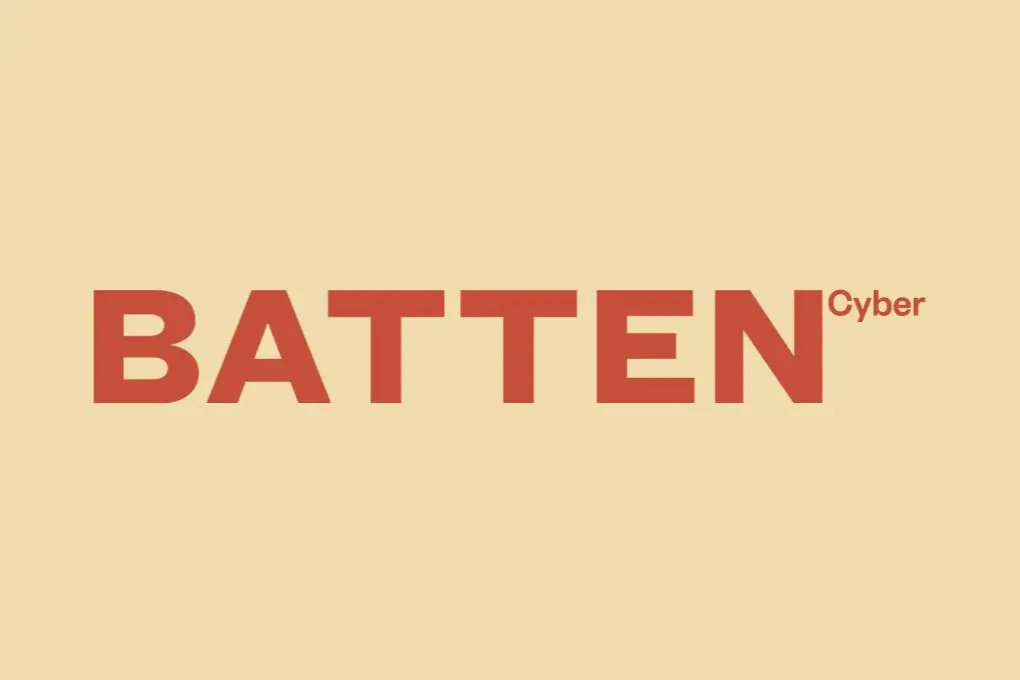
How to Prevent Shared Device Privacy Risks: Protect Your Digital Life When Sharing Tech
In today’s connected households, sharing devices has become the norm rather than the exception. Whether it’s a family computer in the living room, a tablet that gets passed around during road trips, or a smart TV accessed by everyone in the house, shared technology creates convenience—but also introduces significant privacy vulnerabilities that many users overlook.
According to a recent survey by the Pew Research Center, 55% of Americans share at least one password with a trusted person in their lives, and approximately 73% of households with children have at least one device regularly used by multiple family members. These shared digital environments create privacy blind spots that can expose personal information, financial details, and sensitive content to unintended viewers.
As cybersecurity experts, we’ve seen countless cases where well-intentioned device sharing led to privacy breaches, identity compromise, and even relationship strain. This comprehensive guide will walk you through practical, effective strategies to maintain privacy while sharing devices with family members, roommates, or colleagues.
Understanding the Privacy Risks of Shared Devices
Before implementing solutions, it’s important to recognize the specific privacy vulnerabilities that shared devices create. When multiple people use the same smartphone, laptop, tablet, or smart home device, several distinct privacy risks emerge that can affect everyone involved.
The most common privacy issues stem from unintentional access to personal information. When you hand your phone to someone to make a call or show a photo, they might inadvertently see notifications containing private messages, banking alerts, or sensitive work communications. Similarly, on shared computers, saved passwords, browsing history, and downloaded files become accessible to anyone using the device.
These privacy concerns vary by device type:
- Shared computers: Saved passwords, browser history, downloaded files, locally stored documents
- Shared smartphones/tablets: Photos, messages, emails, app data, location history, payment information
- Shared smart home devices: Voice search history, linked account information, personal preferences
- Shared streaming accounts: Viewing history, recommendations, payment details
The privacy risks aren’t limited to casual snooping. According to Federal Trade Commission data, identity theft often begins with access to personal information through shared or unsecured devices. Even trusted family members or roommates can unintentionally compromise your privacy or security by clicking on malicious links, installing questionable apps, or using weak security practices.
Create Separate User Accounts: The Foundation of Shared Device Privacy
The single most effective strategy for maintaining privacy on shared devices is implementing separate user accounts for each person. This approach creates distinct digital environments that keep personal data, preferences, and activities segregated, even when using the same physical device.
On computers running Windows, macOS, or Linux, creating separate user accounts is straightforward and provides substantial privacy benefits. Each account maintains its own:
- Files and documents
- Browser history, bookmarks, and saved passwords
- Application settings and preferences
- Desktop configuration and organization
For shared mobile devices like tablets, both Android and iOS offer multi-user functionality, though with varying degrees of separation. On Android tablets, you can create fully separate user profiles with distinct apps and data. On iPads, the “Shared iPad” feature (available primarily on education-focused devices) allows multiple users to maintain separate environments.
When setting up user accounts, follow these best practices:
For Computers:
Creating separate user accounts on computers provides the most robust privacy protection for shared devices. Each account functions as a completely separate environment with its own files, settings, and access privileges. Here’s how to maximize privacy through proper account setup:
- Create a unique administrator account that only the primary device owner can access
- Set up standard (non-administrator) accounts for regular users
- Enable password protection for all accounts
- Configure automatic logout after periods of inactivity
- Disable guest account access unless specifically needed
On Windows computers, you can further enhance privacy by enabling BitLocker drive encryption, which prevents anyone from accessing files by booting from external media. On Macs, FileVault provides similar protection. These encryption tools ensure that even if someone has physical access to the device, they cannot bypass account security to view files.
For Mobile Devices:
Smartphones present unique challenges for sharing since they’re fundamentally designed as personal devices. However, there are several approaches to creating separation:
- Android tablets: Enable multiple user profiles through Settings > System > Multiple users
- iPads: Use Guided Access (for temporary sharing) or Shared iPad features (where available)
- Smartphones: Consider using secure folders or work profiles to isolate sensitive content
For families with children, both Android and iOS offer robust parental controls that can be configured to maintain appropriate boundaries while sharing devices. These tools allow parents to manage which apps children can access, limit screen time, and prevent unauthorized purchases.
Browser Privacy: Preventing Exposure of Sensitive Information
Web browsers often contain our most sensitive digital footprints—from banking logins to private messages and search history. When sharing devices, browser privacy requires special attention to prevent unintentional exposure of personal information.
Even with separate user accounts, additional browser-specific privacy measures provide an extra layer of protection against privacy breaches. Here’s how to maintain browser privacy on shared devices:
Use Private Browsing Modes
Private browsing modes (called Incognito in Chrome, Private Browsing in Firefox and Safari) provide temporary privacy by not saving browsing history, cookies, site data, or information entered in forms. While not a complete privacy solution, they’re valuable for quick sessions on shared devices.
It’s important to understand the limitations of private browsing. According to a Consumer Reports study, 25% of Americans incorrectly believe that private browsing modes hide their activity from their internet service provider or employer. In reality, these modes only prevent local storage of browsing data—your internet activity remains visible to network administrators and websites you visit.
Manage Passwords and Autofill
Password managers like 1Password, LastPass, or Bitwarden offer significant advantages over browser-based password storage for shared devices. These dedicated tools require authentication before revealing saved credentials, preventing casual access to your accounts even if someone is using your user profile.
For maximum privacy on shared devices:
- Disable browser password saving completely
- Use a dedicated password manager with master password protection
- Disable autofill for forms and payment information
- Configure your password manager to require re-authentication after inactivity
Many password managers also offer secure note storage for sensitive information like PIN codes or security questions, keeping this information protected behind encryption rather than in easily accessible documents or notes apps.
Browser Extensions for Enhanced Privacy
Privacy-focused browser extensions can provide additional protection when using shared devices. Tools like Privacy Badger, uBlock Origin, and HTTPS Everywhere help minimize tracking and secure connections without requiring significant technical knowledge.
For shared browsers, consider extensions that:
- Block trackers and unnecessary cookies
- Force secure HTTPS connections where available
- Clear browsing data automatically when closing the browser
- Prevent fingerprinting and other advanced tracking techniques
However, be selective with extensions—each one increases your browser’s “fingerprint” uniqueness and potentially creates new security vulnerabilities. Stick to well-reviewed extensions from trusted developers with strong privacy policies.
Secure Your Mobile Devices When Sharing
Smartphones and tablets present unique privacy challenges when shared, as they’re designed primarily as personal devices with less robust multi-user support than computers. When lending your mobile device to someone else—even briefly—several privacy protections can prevent unintended access to your personal information.
According to a Kaspersky study, 23% of people have had someone access personal information on their phone without permission. Even when sharing is intentional, privacy breaches often occur accidentally when notifications appear or apps remain open.
App Locking and Secure Folders
App locking tools provide granular control over which applications others can access when using your device. Instead of relying solely on your device’s main lock screen, these solutions allow you to secure individual apps behind additional authentication.
For Android users, several options exist:
- Samsung Secure Folder: Creates an isolated, encrypted space for sensitive apps and data
- App Lock by Norton: Allows fingerprint or PIN protection for individual apps
- AppLock by DoMobile Lab: Offers pattern locks for selected applications
For iPhone users, options are more limited due to iOS restrictions, but some approaches include:
- Using Screen Time restrictions with a separate passcode
- Moving sensitive apps to secondary home screens or folders
- Using apps that offer built-in secondary authentication (many banking and password manager apps have this feature)
These tools are particularly valuable for parents who occasionally let children use their devices for games or educational content while protecting work emails, financial apps, and other sensitive information.
Guest Mode and Restricted Profiles
For more extensive device sharing, dedicated guest modes provide a cleaner separation between users without requiring full user account switching. These features create temporary, limited environments that prevent access to personal data.
On Android devices:
- Access Settings > System > Advanced > Multiple users
- Enable “Guest” mode when handing your device to someone else
- When finished, remove the guest session to delete any data created during use
While iOS doesn’t offer a true guest mode, you can approximate similar functionality using Screen Time restrictions and Guided Access:
- Enable Guided Access in Settings > Accessibility
- Triple-click the side button when in the app you want to share
- Configure which features are available and set a passcode
This approach limits the user to a single app and prevents them from accessing other content on your device—perfect for letting someone make a call, check a website, or play a game without exposing your personal information.
Notification Privacy
Notifications are often overlooked privacy vulnerabilities that can reveal sensitive information even when your device is locked or being used by someone else. Message previews, email subjects, banking alerts, and app notifications can all expose private information at inopportune moments.
To enhance notification privacy:
- Disable notification previews for messaging and email apps
- Hide sensitive app notifications from the lock screen
- Use “Private” notification settings for financial and healthcare apps
- Enable Do Not Disturb when handing your device to others
Both Android and iOS offer granular notification controls that allow you to customize exactly what information appears in notifications on an app-by-app basis. Taking the time to configure these settings prevents embarrassing or compromising information from appearing unexpectedly.
Smart Home Device Privacy Protection
Smart speakers, displays, and other connected home devices introduce unique privacy challenges in shared living spaces. These devices often lack robust multi-user support while collecting sensitive data like voice recordings, usage patterns, and personal preferences.
According to research by Imperva, the average smart home has 10+ connected devices, creating multiple potential privacy vulnerabilities. When these devices are shared among family members or roommates, privacy boundaries can become blurred.
Voice Assistant Privacy
Voice assistants like Amazon Alexa, Google Assistant, and Apple Siri maintain histories of your interactions, including recordings of voice commands, questions, and responses. In shared households, these recordings may contain sensitive information from any user.
To enhance voice assistant privacy:
- Set up voice recognition to differentiate between household members (available on Google Assistant and Alexa)
- Regularly delete voice history through device apps or web interfaces
- Disable “Help improve” features that share recordings with the service provider
- Consider using the physical mute button when discussing sensitive topics
For maximum privacy, configure your voice assistant to automatically delete recordings after a short period (such as 3 months) rather than storing them indefinitely. This reduces the risk of sensitive information being exposed if someone gains access to your account.
Smart Display Considerations
Smart displays like Google Nest Hub, Amazon Echo Show, or Facebook Portal combine voice assistant capabilities with visual elements that can display personal photos, messages, calendar events, and other private information.
To maintain privacy on shared smart displays:
- Enable “Home & Away” features that show different content based on who’s present
- Disable personal results when the device is locked
- Configure photo displays carefully, using curated albums rather than your entire photo library
- Review which calendars and accounts are connected to the device
For households with children, most smart displays offer kid-friendly modes that limit functionality and content to age-appropriate material. These modes also typically disable purchasing capabilities and restrict access to certain types of information.
Managing Shared Streaming Services
Streaming services like Netflix, Hulu, Disney+, and Spotify create privacy considerations through shared viewing histories and recommendations. What you watch or listen to influences recommendations for everyone using the account.
For better privacy on shared streaming services:
- Create separate profiles for each user (available on most major streaming platforms)
- Enable PIN protection for adult profiles to prevent child access
- Periodically review “Continue Watching” lists and clear unwanted history
- Consider using “Private Session” mode on music streaming services for sensitive listening
Some services like Netflix now offer profile transfer features that allow users to migrate their viewing history and recommendations to new accounts if sharing arrangements change—useful for roommates moving out or family members establishing separate households.
Shared Wi-Fi Network Protection
Your home Wi-Fi network serves as the foundation of your digital household, connecting all your shared and personal devices to the internet. Without proper security measures, this network can become a significant privacy vulnerability that affects everyone in your household.
According to FTC guidance, unsecured home networks can expose browsing activity, enable device hijacking, and potentially give attackers access to connected smart home devices. In shared living situations, these risks multiply as each user introduces their own devices and online behaviors.
Guest Networks for Visitors
Modern routers support creating separate guest networks that provide internet access without exposing your primary network and connected devices. This separation creates a privacy boundary between your household’s devices and those belonging to visitors.
When configuring a guest network:
- Use a different password from your main network
- Enable network isolation to prevent guest devices from seeing each other
- Disable guest access to local network resources (printers, file servers, etc.)
- Consider enabling automatic turnoff during overnight hours
Guest networks are particularly valuable for short-term visitors, children’s friends, and service providers who need temporary internet access without gaining visibility into your connected home devices.
Router-Level Privacy Controls
Modern routers offer various privacy-enhancing features that can be configured to protect everyone sharing the network. These settings create household-wide protections that work regardless of individual device settings.
For enhanced network privacy:
- Enable DNS-level content filtering to block malicious sites
- Activate built-in VPN capabilities if available
- Configure parental controls at the router level for consistent protection
- Enable intrusion detection systems to identify unusual network activity
Some advanced routers like Wyze Mesh Router or premium security-focused systems offer additional features like automatic suspicious connection blocking, regular security scans, and real-time monitoring for privacy threats.
Device Access Controls
For precise control over which devices can connect to your network and when, configure access controls through your router’s management interface. These settings allow you to establish digital boundaries even within a shared household.
Effective access control strategies include:
- Scheduling internet access by device or user group
- Setting bandwidth limits for specific devices
- Blocking certain devices from accessing particular websites or services
- Creating separate network “zones” for different types of devices
These controls are particularly valuable for parents managing children’s online access or roommates establishing clear boundaries around shared internet resources. By implementing them at the router level, they apply consistently regardless of which specific devices are being used.
Educating Family Members About Privacy
Technical solutions alone cannot fully address shared device privacy—education and communication play equally important roles. Creating a privacy-conscious household culture ensures that everyone understands both the risks and their responsibilities when using shared technology.
According to National Cybersecurity Alliance research, households that regularly discuss online privacy and security practices experience fewer data breaches and privacy violations. These conversations establish shared expectations and build awareness of potential vulnerabilities.
Age-Appropriate Privacy Discussions
Privacy education should be tailored to each family member’s age, technical understanding, and specific needs. Different approaches work for different age groups while still conveying the core principles of digital privacy.
For younger children (ages 5-8):
- Focus on simple concepts like “digital strangers” and “online secrets”
- Use analogies to physical privacy (closed doors, private diaries)
- Establish basic rules about asking before using others’ devices
- Introduce the concept of “digital footprints” that last longer than physical ones
For older children and teens (ages 9-17):
- Discuss the permanence of online information and potential future impacts
- Explain data collection practices and how “free” services monetize personal information
- Cover privacy settings on popular social platforms they may be using
- Address privacy in peer relationships and the importance of consent before sharing others’ information
For adults sharing households:
- Establish clear boundaries around device sharing and access
- Discuss expectations regarding shared accounts and services
- Create protocols for handling sensitive information like financial data
- Develop contingency plans for privacy breaches or account compromises
These conversations should be ongoing rather than one-time discussions, evolving as technology changes and family members’ digital activities develop.
Creating a Family Privacy Agreement
Formalizing privacy expectations through a written agreement helps prevent misunderstandings and establishes clear boundaries for everyone sharing devices and digital resources. This approach works for both families with children and adult roommates or partners.
Effective family privacy agreements typically address:
- Which devices are personal vs. shared
- Protocols for borrowing others’ devices (asking permission, logging out afterward)
- Expectations around password sharing and account access
- Procedures for handling others’ private information encountered accidentally
- Consequences for privacy violations
For households with children, these agreements should evolve as children mature, gradually granting more privacy and autonomy while maintaining appropriate parental oversight. The agreement serves as both a teaching tool and a reference point for resolving conflicts.
Leading by Example
Parents and household leaders significantly influence privacy behaviors through their own actions. Demonstrating respect for others’ digital boundaries establishes privacy as a shared value rather than just a set of rules.
Effective privacy modeling includes:
- Always asking permission before using others’ devices
- Respecting closed apps and logged-out accounts
- Avoiding “shoulder surfing” when others are using devices
- Acknowledging and apologizing for accidental privacy breaches
- Being transparent about monitoring activities with children
This approach is particularly important for parents using parental control software or monitoring tools. By explaining the purpose of these tools and being transparent about what information is visible, parents build trust while still maintaining appropriate oversight.
Financial and Identity Protection on Shared Devices
Financial information and identity credentials require special protection on shared devices, as unauthorized access can lead to significant harm ranging from embarrassing purchase discoveries to serious identity theft or financial fraud.
According to Javelin Strategy research, identity fraud losses reached $52 billion in 2021, with a significant portion stemming from credential theft and account takeovers—risks that increase when financial information is accessed on shared devices.
Secure Online Shopping and Banking
Financial activities on shared devices create particular privacy risks, as they often involve sensitive account numbers, payment details, and transaction histories that should remain private even from trusted household members.
Best practices for financial privacy on shared devices include:
- Using dedicated private browsing sessions for financial transactions
- Never selecting “remember me” or “save password” options on shared computers
- Enabling two-factor authentication for all financial accounts
- Logging out completely after completing transactions
- Clearing browser cache and cookies after financial sessions
For additional protection, consider using a dedicated device (even an older tablet or phone) exclusively for financial transactions. This approach creates physical separation between sensitive financial activities and general-purpose shared devices.
Identity Protection Services
Comprehensive identity protection services provide an additional safety net for households using shared devices. These services monitor for suspicious activity across multiple dimensions of your identity and financial life.
When selecting identity protection for households with shared devices, look for:
- Family plans covering multiple individuals
- Credit monitoring for all household members
- Dark web monitoring for exposed credentials
- Financial account monitoring for unusual activity
- Identity recovery services if breaches occur
Services like Total Digital Security combine identity protection with broader cybersecurity features specifically designed for families sharing digital resources. These comprehensive approaches provide protection that works regardless of individual device settings or user behaviors.
Document and Password Storage
Digital storage of sensitive documents, passwords, and personal records requires special consideration in shared device environments. Standard file storage locations may be accessible to other users, even with separate accounts.
Secure approaches to document storage include:
- Using encrypted cloud storage with private accounts
- Implementing local encrypted containers using tools like VeraCrypt
- Utilizing secure document features in password managers
- Employing dedicated secure document apps with biometric authentication
For critical documents like tax returns, financial statements, and medical records, consider a “defense in depth” approach combining multiple protection methods—such as password-protected PDF files stored within encrypted containers that are themselves only accessible with biometric authentication.
Work-From-Home Privacy on Shared Devices
The rise of remote work has blurred the boundaries between personal and professional digital spaces, creating new privacy challenges when work activities occur on shared household devices. Protecting both company data and personal privacy requires thoughtful separation and security practices.
According to Society for Human Resource Management, 69% of remote workers report using personal devices for work activities, creating potential privacy and security vulnerabilities for both the employee and their organization.
Separating Work and Personal Spaces
Creating clear boundaries between work and personal digital environments helps protect both corporate confidentiality and personal privacy when using shared devices. This separation prevents accidental data exposure in both directions.
Effective separation strategies include:
- Using separate browser profiles for work and personal activities
- Creating dedicated work user accounts on shared computers
- Employing virtual machines for work tasks on personal devices
- Utilizing work profiles on Android devices or MDM solutions on iOS
For maximum separation, consider using dedicated work devices provided by your employer rather than personal shared devices whenever possible. This approach creates a clear physical boundary between work and personal digital activities.
Video Conference Privacy
Video conferencing tools present unique privacy challenges in shared households, as they can inadvertently broadcast personal spaces, family members, and private conversations to professional contacts.
To maintain privacy during video calls:
- Use virtual backgrounds to obscure home environments
- Configure separate audio devices for work calls
- Establish “on air” signals to alert household members when calls are active
- Be mindful of screen sharing and what might be visible
- Use headphones to prevent others from hearing confidential discussions
Many video conferencing platforms now offer built-in privacy features like background blur, noise cancellation, and visual cues when recording is active. Familiarize yourself with these tools and use them consistently to prevent privacy breaches during work communications.
Secure Remote Access
Accessing work systems from shared home devices creates potential vulnerabilities for corporate networks. Implementing secure remote access protocols protects both company data and personal information that might be stored on the same device.
Best practices for secure remote work include:
- Using company VPNs for all work-related internet traffic
- Implementing time-limited sessions that automatically log out after periods of inactivity
- Employing multi-factor authentication for all work system access
- Keeping work documents within approved company cloud systems rather than local storage
If your employer offers a secure remote desktop solution, this provides an additional layer of separation by keeping work activities contained within a virtual environment that doesn’t interact with your local system.
Preparing for Privacy Emergencies
Despite best preventive efforts, privacy breaches can still occur on shared devices. Having a response plan ready helps minimize damage and restore privacy protections quickly when incidents happen.
Common privacy emergencies in shared device environments include accidental access to sensitive information, malware infections that compromise multiple users, and unauthorized account access through saved credentials.
Recognizing Privacy Breaches
The first step in addressing privacy emergencies is recognizing when they’ve occurred. Many breaches present subtle signs that might be overlooked without specific awareness.
Potential indicators of privacy breaches include:
- Unexpected account activity or login notifications
- Changes to device settings you don’t remember making
- Missing or modified files
- Unusual battery drain or performance issues
- Apps or programs you don’t recognize being installed
Regular privacy “check-ups” can help identify these issues before they escalate. Review account activity logs, browser extension permissions, and app access permissions monthly to catch potential problems early.
Immediate Response Steps
When a privacy breach occurs on a shared device, taking prompt action can limit the damage and prevent escalation. Having a predefined response plan helps ensure critical steps aren’t missed during a stressful situation.
Initial response actions should include:
- Changing passwords for any potentially exposed accounts
- Enabling additional security features like two-factor authentication
- Reviewing recent account activity for unauthorized actions
- Scanning the device for malware or unauthorized software
- Notifying other household members who might be affected
For serious breaches involving financial accounts or identity information, additional steps may be necessary, including credit freezes, fraud alerts, and notifications to financial institutions.
Recovery and Prevention
After addressing the immediate impact of a privacy breach, focus on recovery and implementing stronger preventive measures to avoid similar incidents in the future.
Effective recovery strategies include:
- Conducting a thorough review of what information was exposed
- Implementing additional security measures based on the specific vulnerability
- Updating your family privacy agreement to address the new risk
- Considering comprehensive security software if not already in use
- Scheduling follow-up checks to ensure the issue doesn’t recur
Use privacy incidents as learning opportunities for all household members. Discussing what happened, why it matters, and how to prevent similar issues helps build a stronger privacy culture that benefits everyone sharing digital resources.
Conclusion: Balancing Convenience and Privacy
Shared devices create undeniable convenience in modern households, but maintaining privacy requires intentional effort and ongoing attention. By implementing the strategies outlined in this guide, you can create a digital environment that respects individual privacy while still enjoying the benefits of shared technology.
The most effective approach combines technical solutions with clear communication:
- Create separate user environments whenever possible
- Implement privacy-enhancing tools and settings
- Establish clear agreements about device sharing