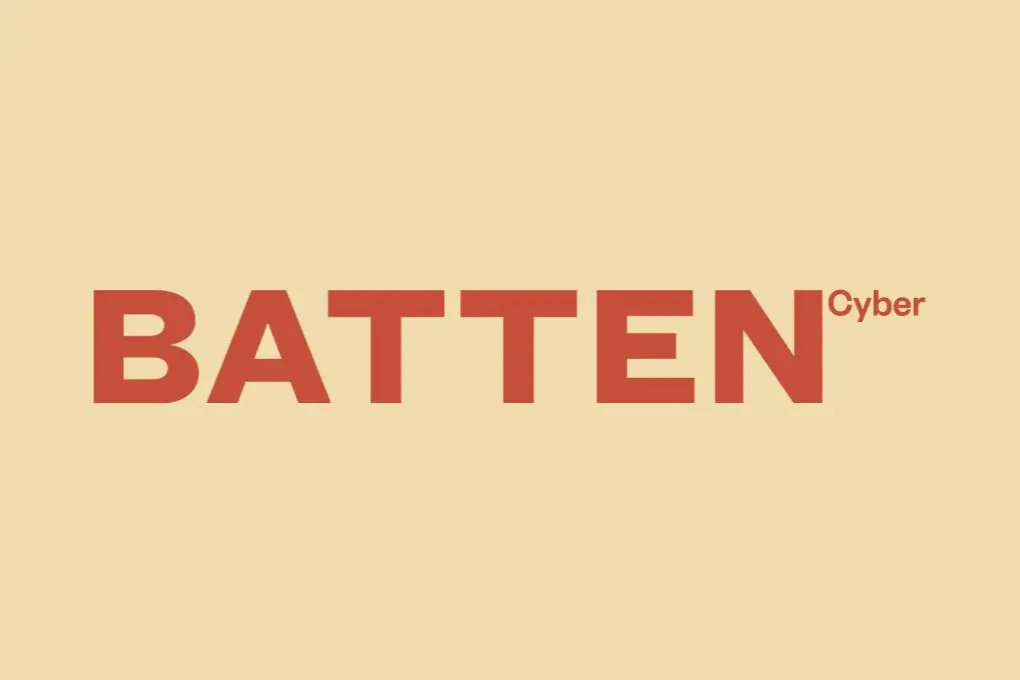
How to Prevent Unsecured Webcam Spying: 9 Essential Protection Steps
That small camera lens on your laptop, tablet, or home security system might seem harmless, but unsecured webcams have become a prime target for cybercriminals looking to invade your privacy. According to the FBI, thousands of Americans fall victim to webcam hacking each year, with hackers gaining access to intimate moments, personal conversations, and even using footage for blackmail.
As remote work continues to dominate our professional lives and smart home devices proliferate in our personal spaces, the risk of webcam spying has never been higher. A recent study by the Cybersecurity and Infrastructure Security Agency (CISA) found that over 4.5 million webcams and security cameras are currently accessible online without proper security measures.
At Batten Cyber, we’ve helped countless families and remote professionals secure their digital lives against these invasions of privacy. This comprehensive guide will walk you through practical, actionable steps to protect your webcams from unauthorized access—whether you’re a parent concerned about your children’s devices, a remote worker handling sensitive information, or anyone who values their privacy.
Understanding the Webcam Spying Threat
Before diving into prevention methods, it’s important to understand how webcam spying actually happens. Cybercriminals typically gain access to your camera through several common methods, each exploiting different vulnerabilities in your digital security setup.
The most prevalent method is through malware called Remote Access Trojans (RATs). These malicious programs can be inadvertently installed when you click suspicious links, download infected attachments, or visit compromised websites. Once installed, RATs give hackers complete control over your webcam—often without triggering the indicator light that would normally alert you when your camera is active.
According to research from Kaspersky Lab, approximately 21% of all malware attacks now include some component designed to access webcams or microphones. This represents a 60% increase from just five years ago, demonstrating how webcam spying has become a primary objective for many cybercriminals.
Common Webcam Vulnerabilities
Beyond malware, several other vulnerabilities make webcam spying possible:
- Default or weak passwords on security cameras, baby monitors, and other IoT devices
- Outdated firmware that hasn’t been patched against known security flaws
- Unsecured Wi-Fi networks that allow attackers to intercept data transmissions
- Phishing attacks that trick users into granting camera permissions
- Public webcam databases that index unsecured cameras accessible via the internet
The consequences of webcam spying extend beyond simple privacy violations. Hackers may record footage to blackmail victims (particularly in cases of intimate moments), conduct corporate espionage by observing sensitive documents or meetings, or gather intelligence about home layouts and routines for physical break-ins.
9 Essential Steps to Prevent Webcam Spying
Protecting your webcams requires a multi-layered approach that addresses both technical vulnerabilities and user behaviors. Here are nine practical steps you can implement today to secure your cameras against unauthorized access.
1. Cover Your Webcams When Not in Use
The simplest and most effective first line of defense is a physical webcam cover. This low-tech solution ensures that even if a hacker gains access to your camera, they won’t be able to see anything. According to a survey by the Ponemon Institute, 67% of IT security professionals cover their webcams, yet only 34% of general consumers do the same.
You have several options for covering your webcams:
- Purpose-made webcam covers that slide open and closed
- Adhesive webcam stickers designed specifically for cameras
- A small piece of non-transparent tape (avoid using materials that leave residue)
- Folded sticky notes for a temporary solution
For built-in webcams on laptops and monitors, a sliding cover works best as it allows for quick access when needed. For standalone webcams and security cameras, consider lens caps or covers designed for your specific model.
2. Use Comprehensive Security Software
A robust security solution is crucial for detecting and blocking the malware often used to facilitate webcam spying. According to data from AV-Test, an independent IT security institute, comprehensive security suites can block up to 99.9% of webcam-targeting malware before it can be installed.
Look for security software that specifically includes webcam protection features, which can:
- Block unauthorized applications from accessing your camera
- Notify you when an application attempts to turn on your webcam
- Provide detailed logs of which programs have accessed your camera and when
- Scan for and remove RATs and other spyware that target webcams
Comprehensive security solutions like Bitdefender Premium Security and Kaspersky Total Security include dedicated webcam protection modules that monitor and control access to your camera. These tools allow you to whitelist trusted applications while blocking everything else by default.
3. Manage App Permissions Carefully
Modern operating systems allow you to control which applications can access your webcam. Taking the time to review and manage these permissions is essential for preventing unauthorized access. A recent Mozilla Foundation study found that 54% of users have never reviewed their app permissions, leaving their cameras potentially accessible to any installed application.
Here’s how to check and manage webcam permissions on different devices:
On Windows 10/11:
- Go to Settings > Privacy > Camera
- Under “Allow apps to access your camera,” toggle the switch to manage global access
- Review the list of apps below and toggle off any that don’t need camera access
On macOS:
- Go to System Preferences > Security & Privacy > Privacy
- Select “Camera” from the left sidebar
- Check or uncheck boxes next to applications to grant or revoke camera access
On iOS:
- Go to Settings > Privacy > Camera
- Review the list of apps and toggle off any that don’t need camera access
On Android:
- Go to Settings > Privacy > Permission Manager > Camera
- Review apps and adjust permissions as needed
As a best practice, only grant camera access to applications you trust and that have a legitimate need to use your webcam. For applications that rarely need camera access, consider setting permissions to “Ask every time” rather than “Always allow.”
4. Keep Your Devices Updated
Software updates often include critical security patches that address vulnerabilities hackers might exploit to access your webcam. According to the Cybersecurity and Infrastructure Security Agency (CISA), approximately 60% of data breaches involve unpatched vulnerabilities, many of which could have been prevented with timely updates.
Establish a regular update routine for all devices with cameras:
- Operating systems (Windows, macOS, iOS, Android)
- Web browsers (Chrome, Firefox, Safari, Edge)
- Security camera firmware and related apps
- Smart home device software (baby monitors, doorbell cameras)
- Video conferencing applications (Zoom, Teams, Skype)
Enable automatic updates whenever possible, especially for security-related patches. For devices that don’t support automatic updates, create calendar reminders to check for updates at least monthly.
5. Secure Your Home Network
Your home network is the gateway to all your connected devices, including those with cameras. A compromised network can give attackers access to every webcam and security camera in your home. The FBI Internet Crime Complaint Center reports that unsecured home networks were involved in over 40% of reported webcam hacking incidents.
Take these steps to secure your home network against unauthorized access:
- Use WPA3 encryption if your router supports it (or at minimum WPA2)
- Create a strong, unique router password (different from the default)
- Change your Wi-Fi network name (SSID) to something that doesn’t identify you
- Enable the router’s firewall and keep router firmware updated
- Create a separate guest network for IoT devices with cameras
- Disable remote management features on your router unless absolutely necessary
For additional protection, consider implementing a network monitoring solution that can alert you to suspicious devices or unusual traffic patterns that might indicate an intrusion attempt.
6. Use Strong, Unique Passwords for All Camera-Enabled Devices
Many security cameras, baby monitors, and smart home devices with webcams come with default passwords that are easily found online. According to a study by Bitdefender, 51% of IoT cameras still use default or weak passwords, making them prime targets for hackers.
Follow these password best practices:
- Create strong, unique passwords for each device (at least 12 characters with a mix of letters, numbers, and symbols)
- Change default credentials immediately when setting up new devices
- Use a password manager to generate and store complex passwords
- Enable two-factor authentication (2FA) for any camera accounts that support it
- Regularly audit and update passwords for all camera-enabled devices
Pay special attention to cloud accounts associated with security cameras, as these often store recorded footage and provide remote access to live feeds. A compromised account could give attackers access to all your cameras and historical recordings.
7. Be Wary of Phishing Attempts
Phishing remains one of the most common ways hackers gain access to webcams. These attacks typically trick users into installing malware or granting camera permissions through deceptive emails, messages, or websites. The Anti-Phishing Working Group reported over 1.2 million unique phishing attacks in 2022 alone, many targeting webcam access.
Protect yourself from phishing by following these guidelines:
- Be suspicious of unexpected emails or messages asking you to click links or download attachments
- Verify the sender’s email address carefully before clicking any links
- Hover over links to preview the URL before clicking
- Be wary of messages creating urgency or threatening negative consequences
- Never enter credentials on websites you reached by clicking a link in an email
- Be particularly cautious of messages claiming to be from video conferencing services
If you receive a suspicious message appearing to come from a legitimate company, contact the company directly through their official website or customer service number rather than responding to the message.
8. Disable Webcams When Not Needed
For devices where you rarely use the webcam, consider disabling it entirely when not in use. This creates an additional layer of protection beyond just covering the lens. According to cybersecurity experts at SANS Institute, permanently disabling unused webcams reduces your attack surface significantly.
Here’s how to disable webcams on different devices:
On Windows:
- Open Device Manager (right-click Start menu and select “Device Manager”)
- Expand “Cameras” or “Imaging devices”
- Right-click your webcam and select “Disable device”
- Re-enable it using the same method when needed
On macOS:
macOS doesn’t provide a built-in way to disable the camera at the system level, but you can use third-party tools like Oversight or OverSight to monitor and control camera access.
On mobile devices:
Use the camera permission settings described earlier to revoke access for all apps, effectively disabling the camera until you grant permissions again.
For dedicated security cameras or baby monitors, consider unplugging them or using their physical power switches when monitoring isn’t necessary.
9. Regularly Audit Your Connected Devices
As your collection of smart devices grows, it becomes increasingly important to maintain an inventory of all internet-connected cameras in your home. A 2022 survey by Deloitte found that the average American household now has 22 connected devices, with many users unaware of all the cameras present in their environment.
Conduct regular audits of your devices:
- Create and maintain a list of all devices with cameras connected to your network
- Regularly check your router’s connected devices list for unfamiliar entries
- Use network scanning tools like Fing or Advanced IP Scanner to identify all devices
- Verify security settings and update firmware for each camera-enabled device
- Remove or reset devices you no longer use
Pay special attention to older devices that may no longer receive security updates from manufacturers. These legacy devices often pose the greatest security risk and may need to be replaced with newer, more secure alternatives.
Warning Signs Your Webcam May Be Compromised
Even with preventative measures in place, it’s important to stay vigilant for signs that your webcam security may have been breached. Early detection can help minimize damage and prevent ongoing privacy violations. According to the Identity Theft Resource Center, most webcam compromises go undetected for an average of 206 days.
Watch for these potential indicators of webcam hacking:
- Unusual camera indicator light activity – If your camera light turns on unexpectedly when you’re not using any applications that require camera access
- Strange files or folders – Particularly videos or images you don’t recognize in your storage
- Unexpected camera permission prompts – Requests from applications you don’t recognize or didn’t open
- Unusual network traffic – Higher than normal upload activity when you’re not actively using video applications
- Battery draining faster than normal – Especially on mobile devices, as active camera usage consumes significant power
- Webcam settings changes – Camera settings that have been altered without your knowledge
- Suspicious application behavior – Apps crashing when you open the camera or other unusual behavior
If you notice any of these warning signs, take immediate action by disconnecting from the internet, running a comprehensive malware scan, and changing passwords for all your accounts—preferably from a different, secure device.
Special Considerations for Different Types of Cameras
Different types of cameras present unique security challenges and require specific approaches to protection. Let’s examine the security considerations for the most common camera types found in homes and businesses.
Built-in Laptop and Desktop Webcams
These are among the most targeted cameras because they’re directly connected to personal computers that often contain sensitive information. According to a HP Wolf Security report, 71% of IT professionals believe built-in webcams represent a significant security risk.
For optimal protection:
- Always use a physical webcam cover when not in video calls
- Disable the webcam through Device Manager when not needed for extended periods
- Consider using dedicated webcam protection software that alerts you to unauthorized access attempts
- Be particularly cautious when working in public spaces where others might observe your screen
Home Security Cameras and Video Doorbells
These devices are designed to be remotely accessible, making them particularly vulnerable if not properly secured. A study by Consumer Reports found that 25% of home security cameras had at least one security vulnerability that could allow unauthorized access.
Security best practices include:
- Changing default passwords immediately during setup
- Enabling two-factor authentication for the associated accounts
- Regularly updating firmware and associated mobile apps
- Placing cameras where they can’t capture sensitive areas like bedrooms or bathrooms
- Using encrypted cloud storage for footage when available
Baby Monitors and Nanny Cams
These devices present particular concerns as they often monitor vulnerable family members. According to the Internet Crime Complaint Center, baby monitors are among the most frequently hacked home devices, with over 1,000 reported incidents in 2022 alone.
To protect these sensitive cameras:
- Choose models with strong encryption and security features
- Avoid monitors that connect directly to the internet without requiring passwords
- Regularly check for and install firmware updates
- Turn off remote viewing features when not needed
- Consider non-internet connected models for maximum security
Smart Home Devices with Built-in Cameras
Many smart home devices—from video-enabled doorbells to smart displays and appliances—now include cameras. The challenge is that these devices often prioritize convenience over security. A Princeton University study found that 53% of smart home devices with cameras transmitted data unencrypted at some point.
Secure these devices by:
- Segmenting them onto a separate guest network
- Reviewing and limiting their cloud connectivity options
- Checking privacy policies to understand how footage is stored and used
- Disabling cameras on smart displays when not actively using video features
- Considering the placement to minimize capturing sensitive areas of your home
Legal and Ethical Considerations
While focusing on protecting your own webcams is essential, it’s equally important to understand the legal and ethical frameworks surrounding camera usage. The Electronic Frontier Foundation reports that webcam-related privacy laws vary significantly by jurisdiction, with federal laws like the Computer Fraud and Abuse Act providing some protections against unauthorized access.
Key legal and ethical points to consider:
- Consent requirements – In many states, all parties must consent to being recorded (especially with audio)
- Notification obligations – Some jurisdictions require visible notices when surveillance cameras are in use
- Workplace monitoring limitations – Employers have restrictions on how and when they can monitor employees
- Rental property restrictions – Landlords have limited rights to install cameras in rental properties
- Children’s privacy protections – Additional legal protections apply to recording minors
If you discover your webcam has been compromised, document everything and report the incident to local law enforcement and the FBI’s Internet Crime Complaint Center (IC3). Unauthorized webcam access is a federal crime under the Computer Fraud and Abuse Act and various state laws.
Protecting Your Family’s Webcams
For parents, securing the webcams used by children requires special attention. According to the Internet Watch Foundation, incidents involving compromised webcams used by minors increased by 77% in 2022 compared to the previous year.
Consider these additional steps for protecting your family’s online safety:
- Educate children about webcam safety – Teach them to cover cameras when not in use and recognize suspicious requests for video access
- Use parental control software – Tools like Aura Parental Controls can monitor and restrict camera usage on children’s devices
- Regularly review app permissions – Check which applications have camera access on your children’s devices
- Position devices appropriately – Ensure webcams are placed where they can’t capture private spaces or activities
- Create family technology agreements – Establish clear rules about when and how video chat and camera features can be used
For teens, balance privacy with protection by discussing the risks of webcam spying and establishing mutual trust around device usage and security practices.
The Future of Webcam Security
As webcam technology evolves, both security risks and protective measures continue to advance. Understanding emerging trends can help you stay ahead of potential threats.
Key developments to watch include:
- AI-powered security monitoring – Advanced systems that can detect unusual camera access patterns
- Hardware-level security features – Physical camera disconnection switches built into new devices
- Improved encryption standards – End-to-end encrypted video calls becoming the industry standard
- Biometric authentication – Facial recognition or fingerprint verification before camera activation
- Regulatory developments – Stricter laws governing webcam security and penalties for violations
Manufacturers are increasingly building security features directly into hardware, with some laptop models now including physical camera shutters and indicator lights hardwired to camera circuits, making them impossible to activate without the light turning on.
Conclusion: Creating a Webcam Security Plan
Protecting your webcams requires ongoing vigilance and a multi-layered approach to security. By implementing the strategies outlined in this guide, you can significantly reduce the risk of becoming a victim of webcam spying.
Start by addressing the most critical vulnerabilities:
- Cover all webcams when not in use
- Install comprehensive security software with webcam protection
- Manage app permissions carefully
- Keep all devices updated
- Secure your home network
Then gradually implement the remaining recommendations to build a comprehensive webcam security system. Remember that security is not a one-time task but an ongoing process that requires regular attention and updates as new threats emerge.
By taking these precautions, you can enjoy the benefits of webcam technology while maintaining your privacy and peace of mind in an increasingly connected world.
Ready to protect your online life? Explore our top-rated cybersecurity tools — personally vetted by experts and available through Batten Cyber’s trusted marketplace.